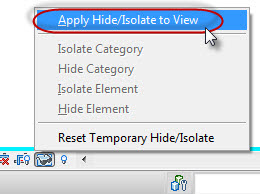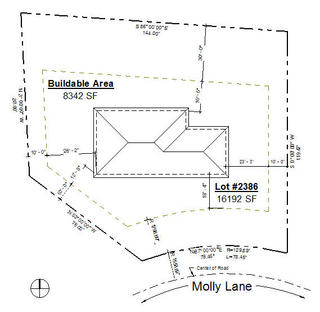A casual post at AUGI asked if it is possible to connect a parameter to the Hide at Scales Coarser Than behavior that the annotation for sections and elevations have. This lets us chose a scale (threshold) where the annotation won't display below. It makes it easier to keep certain sections (details/wall sections) and elevations (interior) off of overall floor plan views for example.
Imagine if we could assign this behavior to a family? Nested annotation could be assigned much more effectively because we could design them to only show up at the minimum appropriate scale. Combine this with the Detail Level concept and we'd have even more granular control over the information and geometry in a family.
Related to this is the notion that there are representations that we'd like to control for floor plan orientation and offer a different appear for the reflected ceiling plan (RCP) version. Currently what we show in plan will show the same in the RCP. That's just not specific or granular enough control.
Well, we can keep wishing...and hoping...and wishing...
Saturday, March 31, 2012
Friday, March 30, 2012
RTCUSA - Cannon Contest - I Heart BIM
Okay, have to post an echo. Liz Chodosh with Cannon Design wrote about the contest they are running internally to send a staff member to the Revit Technology Conference in Stone Mountain, GA this June. The entries have to submit 100 words about why they love BIM. If you don't work for Cannon you are free to submit your entry but you won't be eligible to win the prize. Liz shared a submission from Emma Hooper called, "P.S. I Love BIM" awwww... It's a heart modeled in Revit
Looks to me like she's got the edge for now!! Nice job Emma!
Looks to me like she's got the edge for now!! Nice job Emma!
Revit 2013 - Sunshine
I enjoyed the bit where Scott Davis showed a single day solar study last night during the SCRUG (South Coast Revit User Group) meeting. If we advance a single frame at a time it permits us to capture a view with the sun in the view, like this.
It was funny when Randy jokingly offered a really specific time of day to use and the sun in Scott's view ended up exactly behind the top of the fireplace flue/chimney. It's was a happy accident that I couldn't replicate here.
It was funny when Randy jokingly offered a really specific time of day to use and the sun in Scott's view ended up exactly behind the top of the fireplace flue/chimney. It's was a happy accident that I couldn't replicate here.
Revit 2013 - View References
If this was a snake I'd be writhing on the ground with a snake bite. If you are familiar with Matchlines and their related View Reference concept then you already have a sense of what this can do. You start the View Reference tool with this little sneaky button.
Then you get this on the Ribbon
Choose a view type and then a target view from the list of available views and you get something like this that you can place at the end of your note or possibly inline with some careful spaces inserted.
How about spending Two Minutes with View References?
Then you get this on the Ribbon
Choose a view type and then a target view from the list of available views and you get something like this that you can place at the end of your note or possibly inline with some careful spaces inserted.
How about spending Two Minutes with View References?
Revit 2013 - Diameter Dimension
It might seem surprising to someone unfamiliar with Revit but it has not had a diameter dimension option for twelve years, since the beginning, only a radius (radial). That said, it has never prevented me from getting something done, just inconvenient at times.
In my view, any hole you make (or need to describe) with a drill is better dimensioned with a diameter value, you buy drill bits and core drill sizes based on diameter. More often than not I used text and a leader to "point" at a hole and say what diameter it needed to be. I didn't need a dimension for that.
Now for walls that are curving (or soffits or ceilings etc), those are better laid out with the radius. Give a contractor the diameter and they just have to divide by two anyway. In fabrication I used diameter dimensioning all the time. In construction on site, very seldom...unless selecting a drill bit.
So no diameter dimension for many years, but no more...Now it does!
One place I will be very grateful for the diameter dimension is in the family editor. What was dreadful was defining pipe diameters there without it (or round duct fittings for that matter).
In my view, any hole you make (or need to describe) with a drill is better dimensioned with a diameter value, you buy drill bits and core drill sizes based on diameter. More often than not I used text and a leader to "point" at a hole and say what diameter it needed to be. I didn't need a dimension for that.
Now for walls that are curving (or soffits or ceilings etc), those are better laid out with the radius. Give a contractor the diameter and they just have to divide by two anyway. In fabrication I used diameter dimensioning all the time. In construction on site, very seldom...unless selecting a drill bit.
So no diameter dimension for many years, but no more...Now it does!
One place I will be very grateful for the diameter dimension is in the family editor. What was dreadful was defining pipe diameters there without it (or round duct fittings for that matter).
Five Minutes of Phasing
Here's another short video in the "Five Minutes of" theme. This time I decided to delve into the basics of phasing. Due in part to the recurring assumption that I see where people feel it is necessary to add a "demo" phase. I wrote about this in the past. It's a natural assumption but not necessary for Revit's process and features to work. You can watch it at OpEd Videos or You Tube...or here.
Thursday, March 29, 2012
Kiwi Codes - Project Browser for 2013
Okay gang, check out Phillip's latest add-on for Revit! An alternative Project Browser, can you say drag and drop folder like organization? Sure you can...
and much much more! Nice work Phillip!
and much much more! Nice work Phillip!
Party Wall Doors
You know the doors that are in hotels that pass between rooms. They make it easy to rent two rooms side by side, one for kids, one for the parents...or co-workers traveling to a meeting etc. I got a question via email asking how to approach this. The issue expressed was that Revit won't let you put two doors on top of each other. They want to list two doors in the schedule (one for each side) so the more or less obvious solution of showing both panels and swings in one family didn't cut it.
One solution is to edit the door family and eliminate the Opening element and replace it with a void instead. This allows you to adjust the depth of the void so it only cuts one half of the shared wall. Place two doors and align them...voila, done. If you make this an instance parameter driven option your regular single flush door type could pull double duty, cutting all the way through a wall or only half way.
Another approach could be a single family that uses two nested (and Shared) families. The door could be assigned to the Generic Model category so the assembly doesn't schedule in a door schedule, the nested shared doors (assigned to the door category) do instead. Alternatively the category could be assigned to doors too but you'd either have to filter out the assembly or the individual doors because you'd have an "extra" door.
Whatever solution we use we do have to consider how "we" schedule doors and how the product is dealt with by a manufacturer. Since the frame has to built to accomodate two panels it might actually be better or correct to create a single door family that just happens to have two panels. Everything is a bit trickier the deeper you look at the question, at least when you aren't just concerned with what a door looks like in a plan view drawing.
One solution is to edit the door family and eliminate the Opening element and replace it with a void instead. This allows you to adjust the depth of the void so it only cuts one half of the shared wall. Place two doors and align them...voila, done. If you make this an instance parameter driven option your regular single flush door type could pull double duty, cutting all the way through a wall or only half way.
Another approach could be a single family that uses two nested (and Shared) families. The door could be assigned to the Generic Model category so the assembly doesn't schedule in a door schedule, the nested shared doors (assigned to the door category) do instead. Alternatively the category could be assigned to doors too but you'd either have to filter out the assembly or the individual doors because you'd have an "extra" door.
Whatever solution we use we do have to consider how "we" schedule doors and how the product is dealt with by a manufacturer. Since the frame has to built to accomodate two panels it might actually be better or correct to create a single door family that just happens to have two panels. Everything is a bit trickier the deeper you look at the question, at least when you aren't just concerned with what a door looks like in a plan view drawing.
Wednesday, March 28, 2012
Revit 2013 Materials
Daniel Stine has undertaken the task of writing about the new materials features and reorganization in Revit 2013. It's in the form of an article at AECBytes, check it out before you dig in too deeply, might help?
Five Minutes of Roof Sloping
I've posted a five minute (slightly over) video of sloping roofs for two conditions, sloped structure and flat structure with built-up rigid insulation. It demonstrates taking advantage of the Variable setting for roof layers (appropriate for flat structure).
This is the roof form I use in the video, sloping the structure in the larger section and using flat steel in the corners and the "L".
I used the Shape Editing Pick Supports option to define the sloping roof over the sloping structure. I used the Shape Editing Add Split Line feature to slope the roof membrane and insulation in the smaller areas.
You can watch the Video or also at You Tube.
This is the roof form I use in the video, sloping the structure in the larger section and using flat steel in the corners and the "L".
I used the Shape Editing Pick Supports option to define the sloping roof over the sloping structure. I used the Shape Editing Add Split Line feature to slope the roof membrane and insulation in the smaller areas.
You can watch the Video or also at You Tube.
Tuesday, March 27, 2012
Revit 2013 - More Resizable Goodness
Following in my earlier subtle theme, more dialogs have had a visit from the "Resizable elf". At a minimum Filters and View Templates have been added to the list of dialog boxes that not sizing challenged. Every little bit helps!
Revit 2013 - Tag on Placement
Another subtle but important feature refinement is that the Tag on Placement feature is "off" by default now. It turns out that this concept can generate some heated conversations. The general consensus, especially with Revit MEP users perspective is that we are better off leaving the tagging task for later...thus "off" by default. I know quite a few users that will sigh in relief.
Revit 2013 - Double Clicking
Here's a couple subtle features:
Double Click Middle Button in a view = Zoom to Fit
Double Click on a component Family = Edit the Family (open in the family editor)
Double Click Middle Button in a view = Zoom to Fit
Double Click on a component Family = Edit the Family (open in the family editor)
Revit 2013 Gives a Way to Sweeter Suite
I wrote a post (September 2008) about wanting a single version of Revit. I took a poll (October 2008) of my readers and overwhelming they said they wanted a combined version of Revit. The first step toward this was last years Building Design Suites where we could, with one "product", have access to all versions. It still requires a separate installation (managed installation) for each version but one product code or license is associated with all of them.
The release of 2013 has taken that last step to completing this dream, with a new version of Revit called...wait for it... Revit! (code named "One Box" for awhile anyway). This means we can install one software application and have access to all of the features that are part of the discipline specific versions. David Light's blog post regarding the new features offers an image of the dialog that allows us to choose which features of the various disciplines we'd like to include on our User Interface as we work.
Halleluja!!
The release of 2013 has taken that last step to completing this dream, with a new version of Revit called...wait for it... Revit! (code named "One Box" for awhile anyway). This means we can install one software application and have access to all of the features that are part of the discipline specific versions. David Light's blog post regarding the new features offers an image of the dialog that allows us to choose which features of the various disciplines we'd like to include on our User Interface as we work.
Halleluja!!
Revit 2013 Information
Autodesk is hosting a media day in San Francisco today. They've invited over 100 media people to see what's new and in store for us. Sadly I'm not one of those people this time around. David Light is however and I've been following his tweets and watching the morning presentation online via their Facebook Facecast. I'm not certain if the Facecast will resume after lunch or not.
David published the "What's New in 2013" blog post that he's been working on for a few days this morning during the Facecast. Be sure to check it out, he's provided some initial thoughts on the release as well as some insight into most of the major features.
There is a blogger media event tomorrow so look for various bloggers to add to the available information overload. I won't be attending it as I have a prior commitment with a client for the next few days.
Brian Mackey has invited people to attend a free webcast where he discusses his favorite 2013 features. The calendar link he provided doesn't seem to provide any details yet...so keep checking back to see if it's updated.
Lastly, there have been a few posts and tweets that it is possible to download the stand-alone versions of Revit 2013 (discipline specific). I don't see 2013 products listed for my account yet (via subscription). Well I do see the RST 2013 as available but not the others yet. I guess that will all get sorted out as wrinkles get ironed out.
David published the "What's New in 2013" blog post that he's been working on for a few days this morning during the Facecast. Be sure to check it out, he's provided some initial thoughts on the release as well as some insight into most of the major features.
There is a blogger media event tomorrow so look for various bloggers to add to the available information overload. I won't be attending it as I have a prior commitment with a client for the next few days.
Brian Mackey has invited people to attend a free webcast where he discusses his favorite 2013 features. The calendar link he provided doesn't seem to provide any details yet...so keep checking back to see if it's updated.
Lastly, there have been a few posts and tweets that it is possible to download the stand-alone versions of Revit 2013 (discipline specific). I don't see 2013 products listed for my account yet (via subscription). Well I do see the RST 2013 as available but not the others yet. I guess that will all get sorted out as wrinkles get ironed out.
Splitting a Dimension String
The media embargo has been lifted. As the noise regarding the next release of Revit grows I thought I share a feature that's in tune with me enjoying the "little things", refinement. They've added the capability of removing a segment of a dimension without using Edit Witness Lines.
It's pretty simple, though maybe not all that intuitive. You use very Reviteristic concept hover > tab > click to select. You place your cursor over the segment you want to remove (hover), press (don't hold, that's disco tab) the tab key until just that segment highlights, next you click to select it and then finally Delete it. You can choose how you want to delete it, Delete Key, Delete button on the ribbon, right-click > Delete...have fun!
Hover > Tab > Select
Press the Delete key
Here's to the little things.
It's pretty simple, though maybe not all that intuitive. You use very Reviteristic concept hover > tab > click to select. You place your cursor over the segment you want to remove (hover), press (don't hold, that's disco tab) the tab key until just that segment highlights, next you click to select it and then finally Delete it. You can choose how you want to delete it, Delete Key, Delete button on the ribbon, right-click > Delete...have fun!
Hover > Tab > Select
Press the Delete key
Here's to the little things.
Remember the Active Workset
What is the purpose of the Active Workset setting? You see it in the Workset panel, the Workset Dialog or on the Status Bar.
When you add elements to your project they are assigned to the Active Workset. Referring back to the Public Library as a metaphor for worksets, the active workset is the book shelf you are standing in front of as you prepare to put books away. You need to go to the non-fiction section before putting any non-fiction books away. If you put a fiction book on the non-fiction book shelf people will have a hard time finding it later. In Revit elements don't go anywhere when you assign them to the wrong workset but it does make it harder to open or close a workset if things aren't assigned properly.
As it happens there is an equivalent concept in AutoCAD, it's the notion of Current Layer and the Current Layer selection tool on the ribbon. In the same way, if you don't change your current layer in AutoCAD before sketching lines you'll end up with them assigned to the wrong layer. There is a significant difference however. In AutoCAD you are probably used to this Current Layer display changing to show the layer of a selected element. Revit's Active Workset display does NOT do this. This means you can't reassign the Workset parameter here. You can only do that in the Properties Palette.
Much the same way Current Layer has been in the past. Remember to set your Active Workset.
Btw, I wrote a post (March 2006) about an idea, that I discussed with some other Revit users, to have Revit makes some automatic assumptions about how to assign an element to a workset without my doing so explicitly.
When you add elements to your project they are assigned to the Active Workset. Referring back to the Public Library as a metaphor for worksets, the active workset is the book shelf you are standing in front of as you prepare to put books away. You need to go to the non-fiction section before putting any non-fiction books away. If you put a fiction book on the non-fiction book shelf people will have a hard time finding it later. In Revit elements don't go anywhere when you assign them to the wrong workset but it does make it harder to open or close a workset if things aren't assigned properly.
As it happens there is an equivalent concept in AutoCAD, it's the notion of Current Layer and the Current Layer selection tool on the ribbon. In the same way, if you don't change your current layer in AutoCAD before sketching lines you'll end up with them assigned to the wrong layer. There is a significant difference however. In AutoCAD you are probably used to this Current Layer display changing to show the layer of a selected element. Revit's Active Workset display does NOT do this. This means you can't reassign the Workset parameter here. You can only do that in the Properties Palette.
Active Workset is your nemesis.
Much the same way Current Layer has been in the past. Remember to set your Active Workset.
Btw, I wrote a post (March 2006) about an idea, that I discussed with some other Revit users, to have Revit makes some automatic assumptions about how to assign an element to a workset without my doing so explicitly.
Monday, March 26, 2012
Where Did it Go?
I've caught myself doing this a couple times before and a question at AUGI reminded me of it. We can temporarily hide things using the Temporary Hide/Isolate feature. When not in use the icon just looks like glasses, more like sunglasses when it is in use, plus the turquoise blue frame around the drawing area and the slight shading behind the glasses too. One of the options available to us is listed at the top, Apply Hide/Isolate to View.
I've clicked on that when I really intended to click the Reset Temporary Hide/Isolate option instead. Later on I end up wondering where "that thing" went. Reveal Hidden Elements (little light bulb) helped me out.
If whatever you were missing shows up with this mode active then you did the same thing. The Apply Hide/Isolate to View option either applies your temporary condition to the element selected or the category depending on how you temporarily hid it to begin with. The end result is the same as if you used the right-click option Hide in View and either chose Elements or Category.
Next time "that thing" goes missing the little light bulb might need to go on.
I've clicked on that when I really intended to click the Reset Temporary Hide/Isolate option instead. Later on I end up wondering where "that thing" went. Reveal Hidden Elements (little light bulb) helped me out.
If whatever you were missing shows up with this mode active then you did the same thing. The Apply Hide/Isolate to View option either applies your temporary condition to the element selected or the category depending on how you temporarily hid it to begin with. The end result is the same as if you used the right-click option Hide in View and either chose Elements or Category.
Next time "that thing" goes missing the little light bulb might need to go on.
Sunday, March 25, 2012
AUGIWorld and RTC
I've received a copy of AUGIWorld in printed form as AUGI works toward making it available to the AUGI membership. As I write this I'm not sure where that effort stands but it is good to see it back in a physical magazine form again after several years of only being available as an eZine. I recall being shocked at the cost of producing it when I served on AUGI's Board. It was a very significant portion of AUGI's budget then. I'm guessing that getting a printed copy of AUGIWorld will involve some sort of subscription to help keep the cost to produce it in check.
As for the RTC part of my title, a full page ad appears in the current issue of AW. RTC is looking forward to seeing you at one or both of the events this year!
Will I see you there? Looking forward to it!
As for the RTC part of my title, a full page ad appears in the current issue of AW. RTC is looking forward to seeing you at one or both of the events this year!
Will I see you there? Looking forward to it!
Saturday, March 24, 2012
New Revit Family - Solar Light Bulb
Okay, we need a Revit family for this guy's unique solution to lighting!
[Added 3/25/2012] Decided to add the video that Alfredo mentioned in his comment, thanks!
[Added 3/25/2012] Decided to add the video that Alfredo mentioned in his comment, thanks!
Friday, March 23, 2012
RevitForum.org Appears to be Hacked
I tried to visit the forum this afternoon just after receiving an email from the webmaster that looked like spam. Seems that the site has been hacked as well as it takes me to a site that seems interested in getting us to watch a video... hopefully Klaus can get it sorted out!
Update: Appears to be resolved now. You should change your password just as a precaution.
Update: Appears to be resolved now. You should change your password just as a precaution.
Improve Your Borrowing Experience
When you select an element and move it Revit has to see if it is currently borrowed by anyone else. This is referred to as transparent element borrowing. Click on a wall and drag it to another location. The slight or pronounced delay you "feel" or "see" between starting to drag and seeing it happen is affected by the "back office" work that Revit does between your local file and the central file.
You can alter the perception of responsiveness some by borrowing elements explicitly instead. I wrote perception because it may not actually take less time overall but you will experience less lag/drag/delay if the borrowing process is already sorted out.
What I'm suggesting is that you select the elements you intend to work on first, then right-click and choose "Make Elements Editable". This is an explicit instruction to Revit, "I want to borrow these!". It will check and let you become a borrower of everything that is current available. Anything that isn't will generate a message to that effect. You'll still have the rest though.
This means you open a view and decide where you want to work, select elements and make them editable. Then go about your business. Synchronize with Central when you finish with them...repeat.
Remember that the right-click option "Make Workset Editable" is becoming an Owner of a "shelf" and that normally isn't the best strategy. It will however accomplish the same thing as I suggest above, just for potentially many more elements than you need. Read the post from the other day regarding the notion of "Editable".
You can alter the perception of responsiveness some by borrowing elements explicitly instead. I wrote perception because it may not actually take less time overall but you will experience less lag/drag/delay if the borrowing process is already sorted out.
What I'm suggesting is that you select the elements you intend to work on first, then right-click and choose "Make Elements Editable". This is an explicit instruction to Revit, "I want to borrow these!". It will check and let you become a borrower of everything that is current available. Anything that isn't will generate a message to that effect. You'll still have the rest though.
This means you open a view and decide where you want to work, select elements and make them editable. Then go about your business. Synchronize with Central when you finish with them...repeat.
Remember that the right-click option "Make Workset Editable" is becoming an Owner of a "shelf" and that normally isn't the best strategy. It will however accomplish the same thing as I suggest above, just for potentially many more elements than you need. Read the post from the other day regarding the notion of "Editable".
Thursday, March 22, 2012
Almost Five Minutes of Dimensioning
I got a question the other day about adding a dimension between a couple corners at a corridor so we could show how much space exists between them. It wasn't really a design factor as much as, "See there is this much!" So while I was talking through that I thought I'd cover a few other dimension features. I ended up recording a video. It's just under five minutes and I've really only scratched the surface of dimension features and settings. You can watch the full size video at OpEd Videos or You Tube.
Property and Setback Boundaries
I wrote a couple posts before about documenting these. The first was about using the property line tool to create the setback lines too. I used Override Elements in View to make the line pattern different. The second was dealing with the notion of 3D representation of these boundaries. Have a look if you are seeking ideas for these site and property documentation issues.
Property Boundaries and Setbacks
Massing a Property Boundary
Property Boundaries and Setbacks
Massing a Property Boundary
Wednesday, March 21, 2012
Not Editable or Not Edible
This little piece of information confuses people too often, dare I say needlessly?
An experienced user will ignore it. So will a beginner, so will most anyone. The difference is an experienced user will be able to tell you what it means, maybe. I say maybe because sometimes explaining it just leaves people more confused.
In the simplest terms, if you see it...that is good, not seeing it...is not. (I know that doesn't help understand why or what it means)
In an attempt to explain it I'll fall back on my library metaphor. We can borrow books from a library, not the shelves. We could try but I bet the librarian would object. We could borrow every book from a shelf, just not take the shelf too. In Revit User Created Worksets are bookshelves (and Revit doesn't care if you take a shelf) and everything in the model is a book. With this in mind these two terms take on the following meaning.
Owner = you take possession of a bookshelf
Borrower = you take possession of a book(s)
(I've got a quick reference too if you're interested.)
In the workset dialog we want to avoid being listed under the Owner column because that means we've taken an entire shelf and all of its books from the library. Imagine the librarian running down the street after you...okay maybe not.
After figuring out what worksets you should create, the most important thing to care about is which workset is the Active Workset. I'd argue that nobody would get confused if (Not Editable) wasn't there at all. The concept of Active Workset is easier to grasp because it parallels the notion of Current Layer in AutoCAD. When you add elements to the model they are assigned to the Active Workset. Simple enough. We can add new elements to a workset even if we are not the owner of the workset. So the notion of editable or not really is a bit too subtle for the typical workflow of Revit users. It's technically accurate but a bit irrelevant.
While I've got the Workset dialog open, I highlighted the Open/Close buttons (item #1). Those define whether Revit loads the elements assigned to the corresponding workset or not. Open means load them up and closed means don't show them anywhere, a global result. Item #2 is for taking ownership of a bookshelf (workset), which isn't necessary or appropriate most of the time. The Editable column next to Owner changes to Yes if you take ownership of the User Created Workset and your username will appear in the Owner column. Don't do that, at least not routinely.
For now, remember that seeing (Not Editable) means you have NOT taken ownership of any User Created Worksets...and that's GOOD. If you don't see (Not Editable) that means you have...and that's NOT good, usually.
Clear as mud?
An experienced user will ignore it. So will a beginner, so will most anyone. The difference is an experienced user will be able to tell you what it means, maybe. I say maybe because sometimes explaining it just leaves people more confused.
In the simplest terms, if you see it...that is good, not seeing it...is not. (I know that doesn't help understand why or what it means)
In an attempt to explain it I'll fall back on my library metaphor. We can borrow books from a library, not the shelves. We could try but I bet the librarian would object. We could borrow every book from a shelf, just not take the shelf too. In Revit User Created Worksets are bookshelves (and Revit doesn't care if you take a shelf) and everything in the model is a book. With this in mind these two terms take on the following meaning.
Owner = you take possession of a bookshelf
Borrower = you take possession of a book(s)
(I've got a quick reference too if you're interested.)
In the workset dialog we want to avoid being listed under the Owner column because that means we've taken an entire shelf and all of its books from the library. Imagine the librarian running down the street after you...okay maybe not.
After figuring out what worksets you should create, the most important thing to care about is which workset is the Active Workset. I'd argue that nobody would get confused if (Not Editable) wasn't there at all. The concept of Active Workset is easier to grasp because it parallels the notion of Current Layer in AutoCAD. When you add elements to the model they are assigned to the Active Workset. Simple enough. We can add new elements to a workset even if we are not the owner of the workset. So the notion of editable or not really is a bit too subtle for the typical workflow of Revit users. It's technically accurate but a bit irrelevant.
While I've got the Workset dialog open, I highlighted the Open/Close buttons (item #1). Those define whether Revit loads the elements assigned to the corresponding workset or not. Open means load them up and closed means don't show them anywhere, a global result. Item #2 is for taking ownership of a bookshelf (workset), which isn't necessary or appropriate most of the time. The Editable column next to Owner changes to Yes if you take ownership of the User Created Workset and your username will appear in the Owner column. Don't do that, at least not routinely.
For now, remember that seeing (Not Editable) means you have NOT taken ownership of any User Created Worksets...and that's GOOD. If you don't see (Not Editable) that means you have...and that's NOT good, usually.
Clear as mud?
Tuesday, March 20, 2012
View Range Redux
I'm a bit shocked that I originally posted these videos in November of 2009. It doesn't feel like it was that long ago, times seems to fly by these days. Just in case you don't have a spare 20 minutes, keep in mind that each video is between 3-5 minutes long. I recorded them using Jing's free version which limits videos to no more than five minutes. That's perfect for me because I don't want to do longer ones. I don't want to steal your attention for too long. As such I normally wouldn't put these together in one post but they are all related to each other, so I did. Besides, you don't have to watch them all now 8-).
The first video deals with plan views.
This next video is about ceiling plans and framing plans.
The third video is about site and roof plan views.
My session of Jing ran out of memory right as I was about to wrap the third video so I left it as is, lazy guy syndrome.
Video Four of Four - View Range Top Offset of Primary Range
The first video deals with plan views.
This next video is about ceiling plans and framing plans.
The third video is about site and roof plan views.
My session of Jing ran out of memory right as I was about to wrap the third video so I left it as is, lazy guy syndrome.
Video Four of Four - View Range Top Offset of Primary Range
Monday, March 19, 2012
Working from Home
This question comes up all the time during training sessions. Some firms cut it off at the knees, "No work at home, sorry". They don't allow employees to take work (at least computer files and such) home at all. You still take your brain with you (hopefully) so it's not like you can't be thinking your way through a problem eh? You'll just have to commit it to digital in the office.
First question I ask, "Is anybody else involved?" Usually the answer is, "Yeah, probably, maybe..?"
There are a couple solo options, meaning if you go home and want to work AND there are other people involved you can't leave until they ALL finish and you have to be the first one back in the office in the morning. Everybody else needs to be aware you intend to work on the project this way.
If more than one of you want to do this on the same evening...skip to the end for the Remote Desktop option.
Brute Force Technique (aka - "It's my world, you're just living in it")
Heading Home
Copy the file and any necessary linked models and go home
Open the project file using Detach from Central
Save the file using a new name
Fix any broken links
Work till you drop - copy the file(s) to flash drive
Heading to Work
Copy the file to your flash drive
At the office open the project file using Detach from Central
Save the file using the original central file name
Fix any broken links
Work till you drop and go home
Keep in mind that if anyone else does this too, on the same evening, the first one that gets into the office and creates the new central file wins, the other loses. You'll be stuck trying to copy/paste your changes into the project.
Slightly Less Brute Force Technique
You can also do essentially the same thing with your local file if you wait until everyone else uses SwC and leaves.
In your local file open the Workset dialog
Check all the workset types so they are all listed above
Select them all and make them editable
You'll own all the worksets which means nobody will be able to do anything until you return. (This means you can just take your local file home and work "at risk" because the central file can't be found but nobody else can borrow a workset anyway, you've got them all.)
Return to the office in the morning
Put your local back in place
Use SwC to relinquish all the worksets and update the central file.
Same warning stands, only one of you can do this and get back to the office and succeed with SwC, the second place user will get a unhappy message that Revit can't reconcile changes.
The Multi-User from Home Scenario
The better way to do this is to use Remote Desktop and leave your office computer on when you leave. Use Remote Desktop to run Revit on your office computer from your home computer. This lets you leave everything at the office except for you. Performance may vary but it is usually workable if you have a wired connection to the internet. It really depends on how your house and office are connected to the internet but only keyboard and mouse clicks are passed back and forth along with screen data.
Remote desktop (or something similar- computer access/sharing tool) takes a bit more EyeTee savvy...
First question I ask, "Is anybody else involved?" Usually the answer is, "Yeah, probably, maybe..?"
There are a couple solo options, meaning if you go home and want to work AND there are other people involved you can't leave until they ALL finish and you have to be the first one back in the office in the morning. Everybody else needs to be aware you intend to work on the project this way.
If more than one of you want to do this on the same evening...skip to the end for the Remote Desktop option.
Brute Force Technique (aka - "It's my world, you're just living in it")
Heading Home
Copy the file and any necessary linked models and go home
Open the project file using Detach from Central
Save the file using a new name
Fix any broken links
Work till you drop - copy the file(s) to flash drive
Heading to Work
Copy the file to your flash drive
At the office open the project file using Detach from Central
Save the file using the original central file name
Fix any broken links
Work till you drop and go home
Keep in mind that if anyone else does this too, on the same evening, the first one that gets into the office and creates the new central file wins, the other loses. You'll be stuck trying to copy/paste your changes into the project.
Slightly Less Brute Force Technique
You can also do essentially the same thing with your local file if you wait until everyone else uses SwC and leaves.
In your local file open the Workset dialog
Check all the workset types so they are all listed above
Select them all and make them editable
You'll own all the worksets which means nobody will be able to do anything until you return. (This means you can just take your local file home and work "at risk" because the central file can't be found but nobody else can borrow a workset anyway, you've got them all.)
Return to the office in the morning
Put your local back in place
Use SwC to relinquish all the worksets and update the central file.
Same warning stands, only one of you can do this and get back to the office and succeed with SwC, the second place user will get a unhappy message that Revit can't reconcile changes.
The Multi-User from Home Scenario
The better way to do this is to use Remote Desktop and leave your office computer on when you leave. Use Remote Desktop to run Revit on your office computer from your home computer. This lets you leave everything at the office except for you. Performance may vary but it is usually workable if you have a wired connection to the internet. It really depends on how your house and office are connected to the internet but only keyboard and mouse clicks are passed back and forth along with screen data.
Remote desktop (or something similar- computer access/sharing tool) takes a bit more EyeTee savvy...
Friday, March 16, 2012
Can't Change a Parameter from Type to Instance
A re-post of something I wrote back in 2005, sometimes the oldies just don't get old.
Family editor tip: When you have a Type parameter that you can’t change to Instance in the Family Types dialog box because the modify button is inactive...(meaning it is a stock "factory" parameter)

Don’t fret! Close the dialog box, select a dimension that is assigned to the parameter and take a look at the Options Bar.

Notice the check box next to Instance Parameter? There you go! Thanks to Steven Campbell for the wake up call! Sometimes the answer is as plain as the nose on your face!
Family editor tip: When you have a Type parameter that you can’t change to Instance in the Family Types dialog box because the modify button is inactive...(meaning it is a stock "factory" parameter)

Don’t fret! Close the dialog box, select a dimension that is assigned to the parameter and take a look at the Options Bar.

Notice the check box next to Instance Parameter? There you go! Thanks to Steven Campbell for the wake up call! Sometimes the answer is as plain as the nose on your face!
Thursday, March 15, 2012
Yeah But
Any reply that starts with "Yeah, but..." isn't likely to agree with what was just said.
In my travels working as a consultant I've been part of more than a few conversations debating using Revit or even the broader notion of BIM (Building Information Modelling). That said, I have been fortunate that the ultimate decision to do so has already been made, most of the time. I don't sell the software so I don't really get involved in "sales calls". My focus has always been on the practical stuff, helping people become capable, confident, self-sufficient and moving on. The BIG decision has already been made, to use Revit or not.
What if you haven't yet? Are you even empowered to do so? You've probably heard it before but you don't get permission to take the initiative.
Part of the process is analytical. It isn't easy to decide, it's risky, costly, confusing and even scary. So you build a spreadsheet and make projections. You guess a little, you study a little...you ask friends and colleagues. Part of the process is emotional. It is easy to decide. You either believe intuitively that it is the right thing to do or you don't.
For me it was emotional first. I downloaded Revit 1.0 and felt something between "ah ha" and hallelujah. I knew I couldn't convince my employer to dig in at the time. We were still going through the AutoCAD or Microstation debate, as in "Which is better "A" or "M". Looking back that conversation seems like comparing two sides of the "same coin". I did the next best thing I could muster, found other project opportunities to use it for until I could make a stronger case for it at work. I don't think of myself as being particularly patient but again looking back apparently I was in this case, it took two more years to get that chance. Working on projects for education clients take time so they provided ample distractions during that time.
I took the emotional response and worked toward the analytical with practical results from real, small projects until I saw my chance to do a bigger real one. The purchase of Revit Technology Corporation by Autodesk helped sway the process by making Revit more real. I didn't build spreadsheets, no ROI graphs. I did work, created results and kept the firm leaders involved. They were pleased with the results and urged me to continue. Simple steps, forward motion...
I don't really like the acronym BIM, don't like saying it, how it sounds. I dont even think it truly encompasses the spirit of what we all think we want. Despite my misgivings, I have to admit that it has had a significant impact in a relatively short time. Consider that Archicad would love it if we all woke up tomorrow and gave them credit for doing it all years earlier. Ahead of their time, poorly marketed, not really the "right" solution?
I don't even care. If you do, keep in mind it's an endless debate with no practical outcome. The fact remains that until Revit and Autodesk's ability to focus resources on creating an obvious difference between what "we" are doing and what "we" ought to be doing...there had been little or no serious progress by any product attempting to solve problems in similar ways, not even their own other product.
If you've made the decision. Congratulations! You are moving forward.
If you haven't, are you responding with "Yeah, but...? Do your research, be responsible. Just keep in mind that you are not moving forward now. You may be getting work, busy, doing what you have always done. That might be okay for now. How long does "now" last though? How many other professions are still doing things the same way they were ten years ago? Are we immune?
I don't care which software you choose, (I do have a bias of course) just choose. If you don't like your choices, help make a better one. That's how Revit got started after all. You may not believe in the current solutions but we will definitely see more of "it" going forward and none of what we have already done. Don't delay or wait yourself into irrelevance.
Don't respond, "Yeah, but..." for too long.
In my travels working as a consultant I've been part of more than a few conversations debating using Revit or even the broader notion of BIM (Building Information Modelling). That said, I have been fortunate that the ultimate decision to do so has already been made, most of the time. I don't sell the software so I don't really get involved in "sales calls". My focus has always been on the practical stuff, helping people become capable, confident, self-sufficient and moving on. The BIG decision has already been made, to use Revit or not.
What if you haven't yet? Are you even empowered to do so? You've probably heard it before but you don't get permission to take the initiative.
Part of the process is analytical. It isn't easy to decide, it's risky, costly, confusing and even scary. So you build a spreadsheet and make projections. You guess a little, you study a little...you ask friends and colleagues. Part of the process is emotional. It is easy to decide. You either believe intuitively that it is the right thing to do or you don't.
For me it was emotional first. I downloaded Revit 1.0 and felt something between "ah ha" and hallelujah. I knew I couldn't convince my employer to dig in at the time. We were still going through the AutoCAD or Microstation debate, as in "Which is better "A" or "M". Looking back that conversation seems like comparing two sides of the "same coin". I did the next best thing I could muster, found other project opportunities to use it for until I could make a stronger case for it at work. I don't think of myself as being particularly patient but again looking back apparently I was in this case, it took two more years to get that chance. Working on projects for education clients take time so they provided ample distractions during that time.
I took the emotional response and worked toward the analytical with practical results from real, small projects until I saw my chance to do a bigger real one. The purchase of Revit Technology Corporation by Autodesk helped sway the process by making Revit more real. I didn't build spreadsheets, no ROI graphs. I did work, created results and kept the firm leaders involved. They were pleased with the results and urged me to continue. Simple steps, forward motion...
I don't really like the acronym BIM, don't like saying it, how it sounds. I dont even think it truly encompasses the spirit of what we all think we want. Despite my misgivings, I have to admit that it has had a significant impact in a relatively short time. Consider that Archicad would love it if we all woke up tomorrow and gave them credit for doing it all years earlier. Ahead of their time, poorly marketed, not really the "right" solution?
I don't even care. If you do, keep in mind it's an endless debate with no practical outcome. The fact remains that until Revit and Autodesk's ability to focus resources on creating an obvious difference between what "we" are doing and what "we" ought to be doing...there had been little or no serious progress by any product attempting to solve problems in similar ways, not even their own other product.
If you've made the decision. Congratulations! You are moving forward.
If you haven't, are you responding with "Yeah, but...? Do your research, be responsible. Just keep in mind that you are not moving forward now. You may be getting work, busy, doing what you have always done. That might be okay for now. How long does "now" last though? How many other professions are still doing things the same way they were ten years ago? Are we immune?
I don't care which software you choose, (I do have a bias of course) just choose. If you don't like your choices, help make a better one. That's how Revit got started after all. You may not believe in the current solutions but we will definitely see more of "it" going forward and none of what we have already done. Don't delay or wait yourself into irrelevance.
Don't respond, "Yeah, but..." for too long.
Wednesday, March 14, 2012
Vasari 2.5 Released
Climbing out from under the rock I've been under, I'm just writing this post on the off chance that some of the people that read this blog don't also read David's or Brian's or Zach's or... well you get the idea. I got an invitation to attend the webex announcement but work comes first!
One feature that will make plain old Revit users a bit miffed is the new perspective view mode that you can model and see your model in perspective at the same time! Yeah, I know...like who wants that? (that's sarcasm if you are Sheldon Cooper btw)
It's been updated at Autodesk Labs now, you can go there to download it. They extended the update to expire on August 31, 2012. Keep in mind that the site says the program will no longer operate after that date.
Check out the videos at You Tube, I embedded this one as the temptress, be tempted you know you want to be.
Video - Overview
Video - Extruding Faces
One feature that will make plain old Revit users a bit miffed is the new perspective view mode that you can model and see your model in perspective at the same time! Yeah, I know...like who wants that? (that's sarcasm if you are Sheldon Cooper btw)
It's been updated at Autodesk Labs now, you can go there to download it. They extended the update to expire on August 31, 2012. Keep in mind that the site says the program will no longer operate after that date.
Check out the videos at You Tube, I embedded this one as the temptress, be tempted you know you want to be.
Video - Overview
Video - Extruding Faces
Tuesday, March 13, 2012
Control Grips in Families
I'm referring to the little control arrows you see in some content.
Revit offers us four versions
Single Vertical - "rotates" the family over the origin of family
Single Horizontal - "rotates" the family over the origin of family
These both maintain the "handed-ness" of a family, such as a desk with a left-hand typing return. If the family is only supplied with a single orientation or shape, not a mirrored version then these two controls respect this configuration by not "mirroring" the family.
Double Vertical - "mirrors" the family over the horizontal axis (origin of family)
Double Horizontal - "mirrors" the family over the vertical axis (origin of family)
Further if you choose to the use the Space Bar to rotate a selected family (after placement) the single arrows rotate the family in 90 degree increments (by default unless they are over an element at a different angle). Using the Space Bar with families using the double arrow controls will mirror instead of rotating.
Want to watch a Video?
Revit offers us four versions
Single Vertical - "rotates" the family over the origin of family
Single Horizontal - "rotates" the family over the origin of family
These both maintain the "handed-ness" of a family, such as a desk with a left-hand typing return. If the family is only supplied with a single orientation or shape, not a mirrored version then these two controls respect this configuration by not "mirroring" the family.
Double Vertical - "mirrors" the family over the horizontal axis (origin of family)
Double Horizontal - "mirrors" the family over the vertical axis (origin of family)
Further if you choose to the use the Space Bar to rotate a selected family (after placement) the single arrows rotate the family in 90 degree increments (by default unless they are over an element at a different angle). Using the Space Bar with families using the double arrow controls will mirror instead of rotating.
Want to watch a Video?
If you pay close attention you'll notice that the single vertical and horizontal arrows change the family in the same way so there isn't a strong reason to use one over the other unless you plan to use the Space Bar more than clicking on the controls directly.
What isn't in the video is adding both double control arrows to a family, like you see in the door in the plan view image above. That produces rotation (even for a door after placement, flips hand and then swing) using the Space Bar and provides the option to mirror the family using the controls directly. Putting both the single controls in a family doesn't provide a significant difference, still rotation only, no mirroring.
Monday, March 12, 2012
Revit Level Elevations Project and Shared
Revit levels can show a project elevation or a shared elevation. The project elevation is the possibly arbitrary height of the levels relative to zero elevation, like in the stock templates. If you change the elevation of the project via Relocate Project (sleight of hand) or via Shared Coordinates (actual change) you can alter the levels to show one or the other. Via email I got a question that I've been asked before, "I want to show both on the level, both project and shared. Is it possible?"
The first off the cuff answer is nope. The elevation base parameter is a Type Parameter and the labels used in the assigned annotation symbol family responds to the level, not the other way around. So while I could show alternate units in the same level annotation I can't show alternate elevation base settings. Time for workarounds?
My normal suggestion is to place spot elevations that use reduced graphic options so they just show a value. Place them on the levels in the views you need them in...set and forget. Hopefully it's in the later stages of documentation?
Another possibility is to use a linked project that has its own levels that show the Shared elevation instead. It's tricky though because it may be difficult to get the annotation to sit still, stay in the same correct locations in all views...according to scale and orientation.
If levels could be assigned to Design Options it would be another way to approach it...no joy there.
You could create new level types for each level and use either text in the annotation family (separate multiple families) or assign a prefix/suffix to the label and literally type in the shared elevation values. Yuk...double yuk...but it would give you the result most people want to "see". Need to double/triple check that before every print cycle though.
Along the same lines of yuk, double yuk would be text placed in views directly, possibly as detail groups to manage the data entry.
Anything I'm forgetting??
It would be so simple if it were possible to assign the elevation base setting at the label formatting side of the equation. So close yet so far sometimes.
The first off the cuff answer is nope. The elevation base parameter is a Type Parameter and the labels used in the assigned annotation symbol family responds to the level, not the other way around. So while I could show alternate units in the same level annotation I can't show alternate elevation base settings. Time for workarounds?
My normal suggestion is to place spot elevations that use reduced graphic options so they just show a value. Place them on the levels in the views you need them in...set and forget. Hopefully it's in the later stages of documentation?
Another possibility is to use a linked project that has its own levels that show the Shared elevation instead. It's tricky though because it may be difficult to get the annotation to sit still, stay in the same correct locations in all views...according to scale and orientation.
If levels could be assigned to Design Options it would be another way to approach it...no joy there.
You could create new level types for each level and use either text in the annotation family (separate multiple families) or assign a prefix/suffix to the label and literally type in the shared elevation values. Yuk...double yuk...but it would give you the result most people want to "see". Need to double/triple check that before every print cycle though.
Along the same lines of yuk, double yuk would be text placed in views directly, possibly as detail groups to manage the data entry.
Anything I'm forgetting??
It would be so simple if it were possible to assign the elevation base setting at the label formatting side of the equation. So close yet so far sometimes.
Friday, March 9, 2012
Revit Technology Conference Registration
As I mentioned in earlier posts, RTC opened registration early for alumni of the first conference in North America last year. That window and special early bird pricing has ended. It's quite gratifying and a testament to the conference value that the available early bird slots were filled even without the benefit of knowing who would speak or what the schedule was. RTC thanks every person that did so for believing in the conference so convincingly.
Naturally it isn't easy to commit to events without more to go on than, "Hey come join us!" Last week RTC began sending emails to those who are already part of the mailing list. The RTC Linked In group also got their emails. The conference has a faithful and dedicated number of fans already. Despite the large number of people that are already "in the loop" there are many people who are just getting started on their journey who may not be aware of the conference and the opportunity it represents. Please consider passing along the news that registration is open, the schedule is posted and the speakers are listed. It's time to secure a spot, space is limited this year.
Come join RTC this year in Stone Mountain, GA - June 26-28, 2012
Naturally it isn't easy to commit to events without more to go on than, "Hey come join us!" Last week RTC began sending emails to those who are already part of the mailing list. The RTC Linked In group also got their emails. The conference has a faithful and dedicated number of fans already. Despite the large number of people that are already "in the loop" there are many people who are just getting started on their journey who may not be aware of the conference and the opportunity it represents. Please consider passing along the news that registration is open, the schedule is posted and the speakers are listed. It's time to secure a spot, space is limited this year.
Come join RTC this year in Stone Mountain, GA - June 26-28, 2012
Thursday, March 8, 2012
Project Browser Interferes with Plotting and Exporting
I'm having a deja vu moment. I feel certain I've written about this before but can't find a post. I even feel like I've recorded a video of it...but again, don't find one. I've been at this too long I think. I've definitely talked about it in class and during support sessions many times, tonight too...which is why I was looking for the post, to echo it. Okay, moving on.
Have you encountered this when you try to print?
Or this when you try to export, the options for file format are disabled?
You need to change the "focus" of Revit back to the drawing area. They are both "windows" as far as the software is concerned. If the Project Browser is selected then Revit thinks you want to print the Project Browser (or export from it) instead. Just click in the drawing area before you start to print or export.
Subtle...
Have you encountered this when you try to print?
Or this when you try to export, the options for file format are disabled?
You've got the Project Browser selected.
You need to change the "focus" of Revit back to the drawing area. They are both "windows" as far as the software is concerned. If the Project Browser is selected then Revit thinks you want to print the Project Browser (or export from it) instead. Just click in the drawing area before you start to print or export.
Subtle...
Wednesday, March 7, 2012
Connecting Parameters in Nested Families
It's a fairly common situation - you create a nested family (child) and load it into a host (parent) but the parameters in the child don't seem to respond to the parents. If you've got kids that's not so shocking? Children not listening to parents?
You've got to "connect the dots" to get it to work. It might seem a bit obtuse but you have to "do the work over" in the host family to be able to flex or fill out a parameter in the nested "child" family. The image below shows a nested Type Parameter getting connected to the host's version.
It isn't necessary to name the parameters exactly the same but it might help keep things straight.
I created a brief VIDEO that points out where this happens plus a little bonus tip on replacing nested content. Don't load the new family, replace and remove the old family...just reload the existing one from the new different version instead. That way you won't forget to remove the unused nested family.
You've got to "connect the dots" to get it to work. It might seem a bit obtuse but you have to "do the work over" in the host family to be able to flex or fill out a parameter in the nested "child" family. The image below shows a nested Type Parameter getting connected to the host's version.
It isn't necessary to name the parameters exactly the same but it might help keep things straight.
I created a brief VIDEO that points out where this happens plus a little bonus tip on replacing nested content. Don't load the new family, replace and remove the old family...just reload the existing one from the new different version instead. That way you won't forget to remove the unused nested family.
Tuesday, March 6, 2012
Scheduling Inequity for Ducts
If you examine the properties of a duct you'll see a parameter called "Reference Level". Do the same for a Duct Fitting and you get a parameter called "Level".
If you choose to create a schedule of ducts or duct fittings a fairly obvious way to sort them is by the level or floor they are related to. Oddly enough there is no access to either Reference Level or Level. Some other elements have "Associated Level" offered as a valid schedule field, not ducts or duct fittings...not duct systems either.
Revit has been plagued with seemingly arbitrary restrictions on what can appear in a schedule from the beginning. For ducts I can see where a riser that spans several floors might not have a very meaningful "reference level" value but it does have one, so I think it ought to show up in a schedule. In fact I frequently realize that a duct references the wrong level because I placed it in a 3D view, particularly risers. If that showed up in a schedule I'd have another chance to catch it and adjust it accordingly.
In my over-simplifying opinion, if a Revit element has a parameter value in the properties palette it ought to be able to show up in a schedule too.
If you choose to create a schedule of ducts or duct fittings a fairly obvious way to sort them is by the level or floor they are related to. Oddly enough there is no access to either Reference Level or Level. Some other elements have "Associated Level" offered as a valid schedule field, not ducts or duct fittings...not duct systems either.
Revit has been plagued with seemingly arbitrary restrictions on what can appear in a schedule from the beginning. For ducts I can see where a riser that spans several floors might not have a very meaningful "reference level" value but it does have one, so I think it ought to show up in a schedule. In fact I frequently realize that a duct references the wrong level because I placed it in a 3D view, particularly risers. If that showed up in a schedule I'd have another chance to catch it and adjust it accordingly.
In my over-simplifying opinion, if a Revit element has a parameter value in the properties palette it ought to be able to show up in a schedule too.
Monday, March 5, 2012
Family Discussion at NYC RUG
James Vandezande tweeted last week about a You Tube posting of the New York City Revit User Group. I remember having a microphone but didn't remember that it was recorded. Is it universal that people don't like how they sound on video or recordings? :(
It's using Revit 9.1, yikes! The video runs 1 hour 41 minutes, James introduces me at about 7.5 minutes...I ramble for a bit until about 11 minutes in. This was the precursor to a class I did at Autodesk University in the same year.
Wow, such differences between then and now, only four solids/voids...no swept blend yet. The Design Bar...menus and toolbars.
It's using Revit 9.1, yikes! The video runs 1 hour 41 minutes, James introduces me at about 7.5 minutes...I ramble for a bit until about 11 minutes in. This was the precursor to a class I did at Autodesk University in the same year.
Wow, such differences between then and now, only four solids/voids...no swept blend yet. The Design Bar...menus and toolbars.
Friday, March 2, 2012
Design Review
I'm writing about both the process and the software. Autodesk has been shipping Design Review along with the rest of its products for many years now (though its name has varied some). Ask the average AutoCAD user or Revit user if they know what it is or if they've used it and the answer all too often is, "What's that?" This is the PC version's icon.
There is an iPad compatible version of Design Review too. Here's the sample house project file open on my iPad.
Awareness is one hurdle, not insurmountable, perhaps easier to resolve than a couple others, willingness to use it and the practical issues of reviewing full size paper versus on screen review. Obviously there is some reluctance to review drawings on screen, on the computer. It isn't limited to so-called Luddites who don't like computers either. I've encountered drawings coming off the plotter only to see some obvious typo or other problem that we clearly missed on screen for days, weeks or even months. The size of the typical monitor makes it hard to compete with a full size print in hand. Even with very large screens there is some perception of not seeing everything.
The Document review process with design review looks roughly like this:
Once the markups are all resolved the links can be removed and the files archived and the process can repeat for the next review cycle.
To make the review process easier and more like paper we really need to use the largest screen that we can manage. I'd love to see something like the screens they show off in the renewed Hawaii Five-0! If you'd like to make something like that a reality in your office have a look at PEAU Productions (thanks to Scott at Clark Construction for the link). Check out this VIDEO from their You Tube postings. Based on what I've seen on the site you can have a pretty darn big multi-touch experience for under $2K.
While I'm encouraging you/us to reconsider how we go about reviewing projects and documents, I do have to temper this post a bit, the process isn't perfect. But then again what process is?
It is necessary to avoid opening and/or editing DWF files while they are linked into Revit for responding to the markups. We are supposed to be able to check on progress but in practice we often run into permission issues between Design Review and Revit's work sharing process.
Coincidentally, as I was working on this post I saw that David Baldacchino wrote a post yesterday that describes some flaws and frustrations that you may encounter if you choose to give this process a shot. I wish his comments weren't valid. I suspect if we saw more active use of Design Review we'd see greater emphasis placed on streamlining the workflow more.
You might also consider Bluebeam PDF Revu CAD as a more robust plot/markup/review tool. It (Bluebeam) does not permit the linking into Revit that Design Review does so that relationship is still stronger even if a bit quirky.
I encourage us to all move closer to the data, as close as possible to minimize the chance or missing things as well as reducing inefficiency. For people comfortable with Revit much can be done directly in the software to manage this. For those that are not, then Design Review offers a path than can help keep it digital and more closely connected to the model and data.
There is an iPad compatible version of Design Review too. Here's the sample house project file open on my iPad.
Awareness is one hurdle, not insurmountable, perhaps easier to resolve than a couple others, willingness to use it and the practical issues of reviewing full size paper versus on screen review. Obviously there is some reluctance to review drawings on screen, on the computer. It isn't limited to so-called Luddites who don't like computers either. I've encountered drawings coming off the plotter only to see some obvious typo or other problem that we clearly missed on screen for days, weeks or even months. The size of the typical monitor makes it hard to compete with a full size print in hand. Even with very large screens there is some perception of not seeing everything.
The Document review process with design review looks roughly like this:
- Revit team exports sheets to DWF
- Open each sheet DWF file in DR
- Add markups and comments
- Save the file
- Revit team imports sheet markup files
- Deal with markups and comments
- Add responses if necessary
- Save their work in Revit which updates the DWF file too.
- Reviewer can open the DWF and see the action taken on their markups and comments.
The document reviewer can open the DWF sheet files and check progress on picking up changes.
The DWF files just need to stay in the same folder while the team is resolving the markups.Once the markups are all resolved the links can be removed and the files archived and the process can repeat for the next review cycle.
To make the review process easier and more like paper we really need to use the largest screen that we can manage. I'd love to see something like the screens they show off in the renewed Hawaii Five-0! If you'd like to make something like that a reality in your office have a look at PEAU Productions (thanks to Scott at Clark Construction for the link). Check out this VIDEO from their You Tube postings. Based on what I've seen on the site you can have a pretty darn big multi-touch experience for under $2K.
While I'm encouraging you/us to reconsider how we go about reviewing projects and documents, I do have to temper this post a bit, the process isn't perfect. But then again what process is?
It is necessary to avoid opening and/or editing DWF files while they are linked into Revit for responding to the markups. We are supposed to be able to check on progress but in practice we often run into permission issues between Design Review and Revit's work sharing process.
Coincidentally, as I was working on this post I saw that David Baldacchino wrote a post yesterday that describes some flaws and frustrations that you may encounter if you choose to give this process a shot. I wish his comments weren't valid. I suspect if we saw more active use of Design Review we'd see greater emphasis placed on streamlining the workflow more.
You might also consider Bluebeam PDF Revu CAD as a more robust plot/markup/review tool. It (Bluebeam) does not permit the linking into Revit that Design Review does so that relationship is still stronger even if a bit quirky.
I encourage us to all move closer to the data, as close as possible to minimize the chance or missing things as well as reducing inefficiency. For people comfortable with Revit much can be done directly in the software to manage this. For those that are not, then Design Review offers a path than can help keep it digital and more closely connected to the model and data.
Thursday, March 1, 2012
Level of Development
James wrote a nice post about this subject. It is seductively easy to simplify the concept to just be equivalent to the design process, you know...SD, DD, CD. While you get a quick acknowledgement, "Oh I see...", it doesn't really explain the intentions of the phrase (acronym LOD). In his post he offers these reference descriptions. He also wrote that he is searching for another description for LOD100.
LOD100 = Interpolated calculations (estimates)
LOD200 = Specify it
LOD300 = Buy it
LOD400 = Build or install it
LOD500 = Operate or maintain it
The first thing that came to mind (based on the list) for LOD100 is "Discuss it".
Check out his post and weigh in.
LOD100 = Interpolated calculations (estimates)
LOD200 = Specify it
LOD300 = Buy it
LOD400 = Build or install it
LOD500 = Operate or maintain it
The first thing that came to mind (based on the list) for LOD100 is "Discuss it".
Check out his post and weigh in.
Subscribe to:
Comments (Atom)