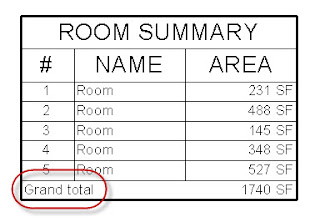I wrote this document five years ago (I should revisit some of it). I posted it primarily because I wanted to play around with the Box feature to embed hosted documents after seeing it used on Jay's blog yesterday, he posted a 13 page document on organizing the project browser. I remember reading when Box added it a year or so ago and thought it was cool. I promptly forgot about it afterward. Naturally seeing it on his blog was a strong reminder!
Decided to add a few comments, until I get around to rewriting it:
The recommendation to add the word "central" to a central file name is outdated, it isn't really necessary anymore. The same thing is true for the recommendation to use Copy/Paste to create a local file. Revit has adjusted the process to make this fragile process a bit more obvious and easy. Recent releases have seen the addition of better alerts to each other regarding file status and borrowing elements, through Worksharing Monitor and new graphical workset display options. Last, for now, the language has changed from Saving to Central to the more obvious Synchronize with Central.
Tuesday, January 31, 2012
Autodesk's Thirtieth Birthday
Shaan Hurley posts about Autodesk's latest milestone...time flies. I stole this picture from his post...founders "floating" in air.
Happy Birthday Autodesker's, don't eat too much cake!
Happy Birthday Autodesker's, don't eat too much cake!
Monday, January 30, 2012
Revit and Drop Box
In the context of Revit and Worksharing (central and local files) and using Drop Box.
Companies like Riverbed exist, and it's taken a lot of effort at Autodesk to develop Revit Server, because data integrity (Bits and Bytes/data transfer/latency) between Central and Local files (element permissions) is not trivial. Drop Box (I really like it btw) is really just copying files from one place to many places. It does it quickly but not quick enough for concurrent activity...not all the time, every time, never fail. It does nothing to manage Revit permissions and that's what will burn you, borrowing something at the same time as another person. It comes down to what sort of gambler you are. Comfortable with losing 10,20...30 minutes works?
There is hope...IF you are extremely competent with Revit...AND...the kind of person whose pen and pencils are arranged in a very specific order on your desk and can tell if someone touched your work area in some barely perceptible way...AND...the other person(s) you are going to try this with is your twin in this way...you might be able to pull it off. Might help if you are going about it as if you are playing Halo (WoW or COD) online and communicating (via a headset) with the other person continuously as you work.
It works great to share a project file if you and your teammate are "following the sun", you start working on it when they've finished for the day. The real danger is concurrency, doing stuff at the same time and the very real risk of borrowing the same thing at the same time.
I know there are people that have done this and have had success. There are exceptions to every "rule". There is a thread at RevitForum.org and post this morning at The Revit Kid advocating it works. What I'm most concerned about is people diving into a real project and having a go, then dealing with hours of work that can't be reconciled because they weren't prepared enough for the worst.
As I wrote at the beginning, if you ignore #1, don't be upset with #2. You've been warned. Be careful out there!
- Suggestion #1 - Please don't
Suggestion #2 - If you ignore suggestion #1 please be careful and don't get mad when things go badly.
Companies like Riverbed exist, and it's taken a lot of effort at Autodesk to develop Revit Server, because data integrity (Bits and Bytes/data transfer/latency) between Central and Local files (element permissions) is not trivial. Drop Box (I really like it btw) is really just copying files from one place to many places. It does it quickly but not quick enough for concurrent activity...not all the time, every time, never fail. It does nothing to manage Revit permissions and that's what will burn you, borrowing something at the same time as another person. It comes down to what sort of gambler you are. Comfortable with losing 10,20...30 minutes works?
There is hope...IF you are extremely competent with Revit...AND...the kind of person whose pen and pencils are arranged in a very specific order on your desk and can tell if someone touched your work area in some barely perceptible way...AND...the other person(s) you are going to try this with is your twin in this way...you might be able to pull it off. Might help if you are going about it as if you are playing Halo (WoW or COD) online and communicating (via a headset) with the other person continuously as you work.
It works great to share a project file if you and your teammate are "following the sun", you start working on it when they've finished for the day. The real danger is concurrency, doing stuff at the same time and the very real risk of borrowing the same thing at the same time.
I know there are people that have done this and have had success. There are exceptions to every "rule". There is a thread at RevitForum.org and post this morning at The Revit Kid advocating it works. What I'm most concerned about is people diving into a real project and having a go, then dealing with hours of work that can't be reconciled because they weren't prepared enough for the worst.
As I wrote at the beginning, if you ignore #1, don't be upset with #2. You've been warned. Be careful out there!
Friday, January 27, 2012
Occupancy Data Application
I've written about the workaround solution for documenting occupancy information in room tags in the past. I've even shared a sample project file based on the work I did for Scott Davis' past firm WLC Architects in 2005 (before he joined Autodesk). Until the API came along we were faced with a semi-inelegant solution that involved manual data entry and checking before plot day. Even after the API nobody really addressed this issue directly, till now...
Rahul Shah (blog: Revit Sticky Notes) works for Wood Bagot in the UK. He responded to a query at AUGI with a promise to write an application to push a calculated value to make Occupancy information taggable. He posted his solution today on his BLOG.
His written instructions on the blog post are:
You can DOWNLOAD IT NOW!
Rahul Shah (blog: Revit Sticky Notes) works for Wood Bagot in the UK. He responded to a query at AUGI with a promise to write an application to push a calculated value to make Occupancy information taggable. He posted his solution today on his BLOG.
His written instructions on the blog post are:
- NOTE: In order to use this plugin you will have to add "Occupancy Load Factor (as area type)" and "Occupancy Load (as integer type)" shared parameters to your project file and assign them to Room object as Instance. Also, calculated occupany load value is not dynamically linked with other values so if you change room size or occupany load factor then you will have to rerun this tool to update occupancy load value. Please read the Readme.txt file contained in the zip file for more information.
You can DOWNLOAD IT NOW!
Tekla's BIMsight 1.4 Released
I've not mentioned subsequent updates for this IFC based model viewer since my original post when it first became available. I received an email the other day letting me know that they released version 1.4.
This release includes enhanced presentation tools and they are really pleased to provide a new dedicated UI for Windows tablets! That should help focus effort on field applications?
A day late and dollar short, they ran two webinars yesterday...should have mentioned this sooner, sorry!
If you'd like to check out some images, CLICK HERE.
Want to read their PRESS Release?
This release includes enhanced presentation tools and they are really pleased to provide a new dedicated UI for Windows tablets! That should help focus effort on field applications?
A day late and dollar short, they ran two webinars yesterday...should have mentioned this sooner, sorry!
If you'd like to check out some images, CLICK HERE.
Want to read their PRESS Release?
Parameter Grouping
Consistency, CONSISTENCY, consistency...
This post is the result of noticing that families that were using a specific group for some parameters were not showing up in the correct group once they were added to a project.
When you create content the names you use for parameters is one thing to worry about. The Group you assign them to is yet another. We don't get much control over how we present parameters to our users, but Groups are one thing we do get some say about. We can even change them without starting over, compared with getting the parameter name or data type wrong.
If you'd like all your content to show the same grouping you'd better be consistent. Then again even if you are you may not get your way though. I should explain myself now?
Here's a parameter called "Mounting Elevation". It's neatly tucked away in the "Construction" group.
I loaded it into a project and all is well. A bit later I notice this. The parameter has wandered into a new group called "Dimensions". Hmmm...
I went back to the beginning, just like Vezzini told Inigo he should. I started with a blank project template and a single family. I added a shared parameter for "Mounting Height" and assigned it to the "Construction" group. Parameter showed up as expected. I went back to the family and tried to change the group to something else. Loaded back into the project, no respect...parameter still located under "Construction". Apparently once the project captured the group, it stuck, even if I change it in the family and reload it.
Next I tried adding a second family that used the same shared parameter but assigned to a different group, no change. Still assigned to the original group. Hmmm... So how did the parameter move?? I started to think that maybe I assigned the parameter to the other group originally and later decided to use "Construction" instead. That was so hours ago, don't really remember now. Just not sure anymore.
Let's mix it up a little with Project Parameters. When you use a shared parameter in your family Revit is kind enough to make them available in schedules without doing anything extra (except for titleblock families, they are a special case). I thought I'd try adding the same parameter to the project and assign it to the group I really wanted. Aaah... the parameter moved to the group I wanted!
If I edit the Project Parameter and change it again it moves to the new group. Well that's consistent at least.
Fire Protection probably isn't the best group to use though eh? My lesson learned from this fun is to think a bit harder about the groups I want to use earlier and to be really sure I'm happy with the setup before putting it in a real project. If I don't I'll either have to live with it or just add the parameter to the project too (which isn't really a hardship even if it isn't technically necessary).
This post is the result of noticing that families that were using a specific group for some parameters were not showing up in the correct group once they were added to a project.
When you create content the names you use for parameters is one thing to worry about. The Group you assign them to is yet another. We don't get much control over how we present parameters to our users, but Groups are one thing we do get some say about. We can even change them without starting over, compared with getting the parameter name or data type wrong.
If you'd like all your content to show the same grouping you'd better be consistent. Then again even if you are you may not get your way though. I should explain myself now?
Here's a parameter called "Mounting Elevation". It's neatly tucked away in the "Construction" group.
- Curious about why I'm using Mounting Elevation when you can clearly see Default Elevation just above it? I can't tag something with the Default Elevation parameter (Data Devices in this situation), it's not among the parameters available in a tag family. I'm using a shared parameter for Mounting Elevation and "connecting the dots" with a formula that is equal to Default Elevation.
I loaded it into a project and all is well. A bit later I notice this. The parameter has wandered into a new group called "Dimensions". Hmmm...
I went back to the beginning, just like Vezzini told Inigo he should. I started with a blank project template and a single family. I added a shared parameter for "Mounting Height" and assigned it to the "Construction" group. Parameter showed up as expected. I went back to the family and tried to change the group to something else. Loaded back into the project, no respect...parameter still located under "Construction". Apparently once the project captured the group, it stuck, even if I change it in the family and reload it.
Next I tried adding a second family that used the same shared parameter but assigned to a different group, no change. Still assigned to the original group. Hmmm... So how did the parameter move?? I started to think that maybe I assigned the parameter to the other group originally and later decided to use "Construction" instead. That was so hours ago, don't really remember now. Just not sure anymore.
Let's mix it up a little with Project Parameters. When you use a shared parameter in your family Revit is kind enough to make them available in schedules without doing anything extra (except for titleblock families, they are a special case). I thought I'd try adding the same parameter to the project and assign it to the group I really wanted. Aaah... the parameter moved to the group I wanted!
If I edit the Project Parameter and change it again it moves to the new group. Well that's consistent at least.
Fire Protection probably isn't the best group to use though eh? My lesson learned from this fun is to think a bit harder about the groups I want to use earlier and to be really sure I'm happy with the setup before putting it in a real project. If I don't I'll either have to live with it or just add the parameter to the project too (which isn't really a hardship even if it isn't technically necessary).
Thursday, January 26, 2012
New Family Browser Product
CAD Technology Center is offering a new product called BIM List. They've provided several videos to help get acquainted with the application.
I've embedded the first video here.
Uh oh, now I'll toss out a little of the opinion part of my blog...(a reader once told me that I don't really offer opinions enough)
The product image uses the phrase/name Family Browser which happens to be the chosen name for another company's product (Kiwi Codes Solutions). Sorry, the sales team probably would rather I not bring that up? It's the first thing that came to mind though...(pink elephant in the room? I see it!). I know the words Family Browser have some instant recognition/association because of Project Browser (at least for Revit users) so I understand the attractiveness to do so. I'd have tried hard to steer clear of sharing it with another product though. My first thought was "Family Manager" instead. As it stands now, the first "roadblock" is, "Is that the one from New Zealand?".
After watching their videos, my initial reaction is that BIM List appears to be a bit "heavier" than KiwiCodes approach, thus the "Family Manager" name I mentioned before. To me, judging by "covers alone", the Kiwi Family Browser is less complicated or intimidating looking (I've used it a fair bit, but don't own either) as well as a pretty easy experience overall.
The search dialog portion (of BIM List) had me wondering if scanning those lists of fields/data is any less daunting than scrolling for loaded families anyway. My sense is that it will appeal to a different sort of user or Revit manager than those who are already using Kiwi Codes app. The price certainly seems pretty easy to cope with.
Then again, I've not used it (BIM List). If I had more time I'd consider a comparison post between the Family Browsers. Maybe someone will pick up the "review" ball and run with it?! Having some options/choices to help cope with content isn't a bad thing though is it?
Happy "browsing"!
P.S. I'm still mystified why Autodesk doesn't resolve this within Revit itself???
P.S.S. I don't benefit financially or otherwise from either product or company.
- Quickly Locate and Insert Families
Advanced Search Functionality
Administrative Controls
Up to Date Content
Easy Setup
I've embedded the first video here.
Uh oh, now I'll toss out a little of the opinion part of my blog...(a reader once told me that I don't really offer opinions enough)
The product image uses the phrase/name Family Browser which happens to be the chosen name for another company's product (Kiwi Codes Solutions). Sorry, the sales team probably would rather I not bring that up? It's the first thing that came to mind though...(pink elephant in the room? I see it!). I know the words Family Browser have some instant recognition/association because of Project Browser (at least for Revit users) so I understand the attractiveness to do so. I'd have tried hard to steer clear of sharing it with another product though. My first thought was "Family Manager" instead. As it stands now, the first "roadblock" is, "Is that the one from New Zealand?".
After watching their videos, my initial reaction is that BIM List appears to be a bit "heavier" than KiwiCodes approach, thus the "Family Manager" name I mentioned before. To me, judging by "covers alone", the Kiwi Family Browser is less complicated or intimidating looking (I've used it a fair bit, but don't own either) as well as a pretty easy experience overall.
The search dialog portion (of BIM List) had me wondering if scanning those lists of fields/data is any less daunting than scrolling for loaded families anyway. My sense is that it will appeal to a different sort of user or Revit manager than those who are already using Kiwi Codes app. The price certainly seems pretty easy to cope with.
Then again, I've not used it (BIM List). If I had more time I'd consider a comparison post between the Family Browsers. Maybe someone will pick up the "review" ball and run with it?! Having some options/choices to help cope with content isn't a bad thing though is it?
Happy "browsing"!
P.S. I'm still mystified why Autodesk doesn't resolve this within Revit itself???
P.S.S. I don't benefit financially or otherwise from either product or company.
Wednesday, January 25, 2012
Point Cloud Feature Extraction
When I first saw this show up in the Labs blog post it was called "Scan to Bim". I wondered about the name conflict with the application already using that name, created by the folks at IMAGINiT. I thought at first maybe that Autodesk bought it. However barely a day later and it's called Point Cloud Feature Extraction.
WHAT TOOLS DOES POINT CLOUD FEATURE EXTRACTION PLUG-IN FOR REVIT PROVIDE?
Point Cloud Feature Extraction for Autodesk Revit 2012 provides the following tools to facilitate the point cloud editing after it is inserted into Revit:
Moreover, this plug-in includes some main features specifically for Revit so that the extracted features / geometry can be smoothly integrated into the BIM workflow:
AVAILABILITY
The Point Cloud Feature Extraction for Autodesk Revit technology preview is licensed for a limited term and for a particular territory as referenced in the End User License Agreement. The technology preview will operate until August 1, 2012.
Want to watch some videos? (links to You Tube)
They'd like your feedback
See how well the Point Cloud Feature Extraction for Autodesk Revit technology preview works for you, and be sure to tell us how we can improve this technology by following the feedback links in the upper-right corner of this page. You can also post comments on the Between the Lines or It's Alive in the Lab blog.
- [Added 1/26/2012: There are reports that some users experiencing difficulty getting this plug-in to work. Check out the follow up post at It is Alive in the Lab to see what's happening. One tester believes it is related to deployment vs. individual installations.]
- [Added 1/27/2012: If you can't get it running, the latest development: "A user in the discussion forum installed a newer Visual Studio runtime and resolved the issue in his case." TRY NEWER RUNTIME ]
WHAT TOOLS DOES POINT CLOUD FEATURE EXTRACTION PLUG-IN FOR REVIT PROVIDE?
Point Cloud Feature Extraction for Autodesk Revit 2012 provides the following tools to facilitate the point cloud editing after it is inserted into Revit:
- Crop/Uncrop: Temporarily hide the points outside a rectangle or polygon Hide Point Cloud: Temporarily hide the whole point cloud object to facilitate the inspection of the feature extraction result Adjust Axis: Transform the point cloud data so that floor can be aligned with XY plane and major walls are parallel to Z axis
Moreover, this plug-in includes some main features specifically for Revit so that the extracted features / geometry can be smoothly integrated into the BIM workflow:
- Datum Extraction: Extract both level and orthogonal grid Site Extraction: Extract both terrain surface for ground surface creation and building footprint on terrain surface for building pad generation Wall Extraction: Extract both straight wall layout and arc wall Floor Extraction: Extract floor from selected points on the floor plan level
AVAILABILITY
The Point Cloud Feature Extraction for Autodesk Revit technology preview is licensed for a limited term and for a particular territory as referenced in the End User License Agreement. The technology preview will operate until August 1, 2012.
Want to watch some videos? (links to You Tube)
- Crop and Uncrop Axis Adjustment Datum Extraction Site/Building Footprint Extraction Wall Extraction Floor Extraction Arc Wall Extraction
They'd like your feedback
See how well the Point Cloud Feature Extraction for Autodesk Revit technology preview works for you, and be sure to tell us how we can improve this technology by following the feedback links in the upper-right corner of this page. You can also post comments on the Between the Lines or It's Alive in the Lab blog.
Vasari Talk Today
Another installment of Vasari Talk will begin today at 11:30 AM (EST). If you want to learn more about panels and reporting parameters from Zach be sure to register and attend (it's virtual).
Since I'm mentioning Vasari, there are two new offerings at the "Labs" for it.
Automatically Update Export for Solar Radiation
Dynamo for Vasari
Since I'm mentioning Vasari, there are two new offerings at the "Labs" for it.
Automatically Update Export for Solar Radiation
Dynamo for Vasari
Tuesday, January 24, 2012
Scheduling a Survey
Please respond to the new survey regarding schedules for Revit if you have any notion that they could be better.
David Conant wrote something that appeared on Inside the Factory today called, "Revit Schedules, A Love Hate Relationship". He also wrote the following text at the user forums Revitforum.org and AUGI.
CLICK TO RESPOND to the SURVEY
David Conant wrote something that appeared on Inside the Factory today called, "Revit Schedules, A Love Hate Relationship". He also wrote the following text at the user forums Revitforum.org and AUGI.
- To ensure that Revit can meet current needs and has the capacity for future ones, the Revit team periodically revisits basic features. We are currently gathering information about schedules and similar data reports. This is part of an effort to understand the full range of needs you, the users, have both for the data you want to present and how you want to present it.
- If you are willing to help us, please use the link below. It leads to a short survey recording basic demographic and usage information and a link to share samples of your work. I know that many of you have expressed your needs here and in other forums so this may seem redundant. We follow those discussions closely. The survey method is very helpful to us as it provides information in an organized and analyzable form. All work collected will be used by Autodesk for internal research only and will never be shared without your permission. ~ Thanks in advance for your help.
CLICK TO RESPOND to the SURVEY
Monday, January 23, 2012
Color Fill Legends Mixing with Stairs and Railings
David Light wrote a post about getting stairs to display better when color fill legends are involved. Then Brian Mackey wrote a post to offer another solution. David's approach involves using a solid fill and matching color to "blend" the color fill and the solid fill colors. Brian's involves using the new "Ghost Surfaces" feature.
To offer my two cents I wrote a comment to David's post after reading his. I mentioned what happens when we use the "Transparent" option for categories in Visibility/Graphics or using Override Graphics in View feature > By Element.
This is what you see on screen (using the "Transparent" option to "Override Graphics in View > By Element")(uh oh):
And this is what you get when you print (oh? okay):
Intrigued because I didn't bother to try the approach Brian suggested, I tried it. Using the "Ghost Surfaces" option to "Override Graphics in View > By Element" you see this on screen (looking good):
This is what you get when you print (oh, not so good):
Tag...you guys are "it"! :)
To offer my two cents I wrote a comment to David's post after reading his. I mentioned what happens when we use the "Transparent" option for categories in Visibility/Graphics or using Override Graphics in View feature > By Element.
This is what you see on screen (using the "Transparent" option to "Override Graphics in View > By Element")(uh oh):
And this is what you get when you print (oh? okay):
Intrigued because I didn't bother to try the approach Brian suggested, I tried it. Using the "Ghost Surfaces" option to "Override Graphics in View > By Element" you see this on screen (looking good):
This is what you get when you print (oh, not so good):
Tag...you guys are "it"! :)
Export a Shared Parameter
or alternate title, "Road to Recovery"
When you don't have access to the original Shared Parameter's file there are two ways to get to it, via a family or in a schedule. Either way you need to be able to “touch” the parameter so you can use the Export option for shared parameters. Revit will add the parameter to the current shared parameter file you are using.
In a family you need to open Family Types, select the parameter, choose the Modify button.
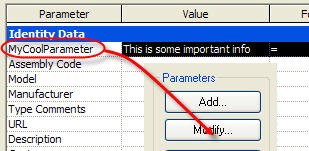 In a project schedule you need to take a look at the view properties for the schedule, view the fields, pick the parameter, then click Edit.
In a project schedule you need to take a look at the view properties for the schedule, view the fields, pick the parameter, then click Edit.
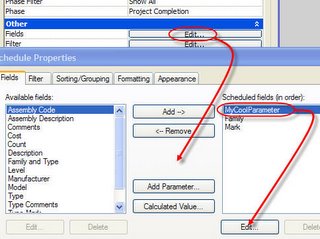 In either case you just need to click Export and Revit will warn you that it will add it to the current shared parameter file you are using.
In either case you just need to click Export and Revit will warn you that it will add it to the current shared parameter file you are using.
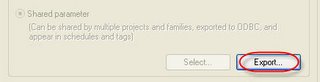
If the Export button is not active it is because you don’t have a shared parameter file selected yet. You’ll need to do so first. Go to the Manage Ribbon > Settings panel > Shared Parameters button, browse to find it or create one from scratch.
The only family type that doesn't play along with this scenario is titleblocks. Shared parameters that are used in titleblocks must be "connected" to a project by adding the shared parameter to the project as a project parameter too, since titleblocks are sort of a "tag" for views.
When you don't have access to the original Shared Parameter's file there are two ways to get to it, via a family or in a schedule. Either way you need to be able to “touch” the parameter so you can use the Export option for shared parameters. Revit will add the parameter to the current shared parameter file you are using.
In a family you need to open Family Types, select the parameter, choose the Modify button.
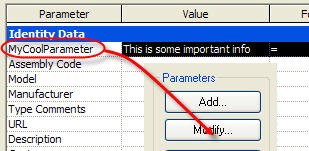 In a project schedule you need to take a look at the view properties for the schedule, view the fields, pick the parameter, then click Edit.
In a project schedule you need to take a look at the view properties for the schedule, view the fields, pick the parameter, then click Edit.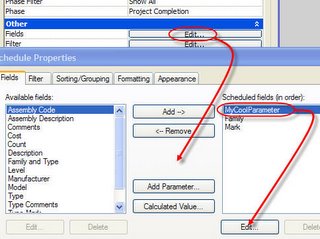 In either case you just need to click Export and Revit will warn you that it will add it to the current shared parameter file you are using.
In either case you just need to click Export and Revit will warn you that it will add it to the current shared parameter file you are using.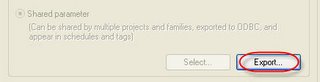
If the Export button is not active it is because you don’t have a shared parameter file selected yet. You’ll need to do so first. Go to the Manage Ribbon > Settings panel > Shared Parameters button, browse to find it or create one from scratch.
The only family type that doesn't play along with this scenario is titleblocks. Shared parameters that are used in titleblocks must be "connected" to a project by adding the shared parameter to the project as a project parameter too, since titleblocks are sort of a "tag" for views.
Friday, January 20, 2012
Parameter Pecking Order or Priority
There is no preference applied to one over another. A Shared Parameter is no different than a Project Parameter... a parameter is a parameter. How they are defined and shared between projects and families is different.
A family parameter is confined to the family. It can be seen and altered from within a project but not scheduled or tagged unless it is a built in parameter (created by Autodesk's Revit team) like those listed under the Identity group.
A Project Parameter is part of a project and applied broadly to a single category or even categories of families so that it can be scheduled, but not tagged.
A shared parameter bridges both, acting as a dictionary (the shared parameter file) by storing common definitions so they can be reused (yes "shared") in other projects or families. When you add a family or project parameter using a shared parameter (definition from the dictionary) it is really just another parameter but it has expanded possibilities because it is "shared".
If you add a family parameter to a door called "My Parameter" and add another Project Parameter to your project called "My Parameter" (applied to door category) and create a Shared Parameter (added to door and project) called "My Parameter" you'll end up with four (4) parameters called "My Parameter" in the project. All will be listed in the properties of the door family in the project. A couple will be listed in the door family itself when open in the family editor. A couple will be available in the Schedule Properties dialog. The name we "see" for a parameter isn't really what makes it unique. They have a GUID (globally unique Identifier).
Short answer...doesn't matter how you add the parameter, Revit doesn't pay more attention to one over another or deal with one kind first, then another...no pecking order.
A family parameter is confined to the family. It can be seen and altered from within a project but not scheduled or tagged unless it is a built in parameter (created by Autodesk's Revit team) like those listed under the Identity group.
A Project Parameter is part of a project and applied broadly to a single category or even categories of families so that it can be scheduled, but not tagged.
A shared parameter bridges both, acting as a dictionary (the shared parameter file) by storing common definitions so they can be reused (yes "shared") in other projects or families. When you add a family or project parameter using a shared parameter (definition from the dictionary) it is really just another parameter but it has expanded possibilities because it is "shared".
If you add a family parameter to a door called "My Parameter" and add another Project Parameter to your project called "My Parameter" (applied to door category) and create a Shared Parameter (added to door and project) called "My Parameter" you'll end up with four (4) parameters called "My Parameter" in the project. All will be listed in the properties of the door family in the project. A couple will be listed in the door family itself when open in the family editor. A couple will be available in the Schedule Properties dialog. The name we "see" for a parameter isn't really what makes it unique. They have a GUID (globally unique Identifier).
Short answer...doesn't matter how you add the parameter, Revit doesn't pay more attention to one over another or deal with one kind first, then another...no pecking order.
Thursday, January 19, 2012
Shared Parameter Czar
I encourage people to have a single point of contact (POC) with Shared Parameters. If a project needs a new parameter then see the POC for getting it added to the office Shared Parameters. Often this interaction makes a team aware of the fact that such a parameter exists or a similar one does for much the same purpose. Same goes for firms with more than one office. They just need to share a read only copy of the shared parameter file for each office so they can use them too. Call the POC the SP Czar or King or Gov... put one person who has the best handle on what exists and what's possible and what it's all about... Alfie.
If you have job or client specific sets of parameters, just create a separate group for them. Avoid having job specific things for generic things like length, width etc. Often this starts with documentation requirements, what has to appear in a schedule for example. If you and the office can define what information must appear in that kind of documentation you can map out a parameter strategy. Keep in mind that this situation is happening in every office and for every person that makes content... I think of it as the great big can o' worms that Revit and BIM have spun the lid off and hasn't resolved.
If you have job or client specific sets of parameters, just create a separate group for them. Avoid having job specific things for generic things like length, width etc. Often this starts with documentation requirements, what has to appear in a schedule for example. If you and the office can define what information must appear in that kind of documentation you can map out a parameter strategy. Keep in mind that this situation is happening in every office and for every person that makes content... I think of it as the great big can o' worms that Revit and BIM have spun the lid off and hasn't resolved.
Wednesday, January 18, 2012
Press and Drag
The Autodesk blog "Inside the Factory" is asking about the Press and Drag option. Using this software for as long as I have I'm quite unhappy when the option is off. Maybe it's minor or strange, and to some irksome or even dangerous, but I'm very used to and happy to use it. So far the comments on their post seem to be running in favor of removing or "blunting" it somehow. According to one comment, I'm nuts for using or liking it.
The only time I get frustrated with it is with linked files. Revit's odd preference for "seeing" and therefore selecting linked elements over the native elements is something that ought to be fixed instead. Removing the Press and Drag feature should not come as a result of other issues.
I find it interesting that people who normally count clicks are "happy" to add more clicks for this item. I use press and drag for so many things, dimensions, text, tags, equipment, duct/pipe runs, walls, doors/windows, viewports on sheets, practically everything at some point. When things need to be precise it isn't the correct approach but so much of what we do during design and documentation can be adjusted more readily with it on.
If people don't want to use it, that's what the check box is for and it can be preset to "off" via the Revit.ini file already. Don't like it, don't use it, please don't make my choice for me.
The only time I get frustrated with it is with linked files. Revit's odd preference for "seeing" and therefore selecting linked elements over the native elements is something that ought to be fixed instead. Removing the Press and Drag feature should not come as a result of other issues.
I find it interesting that people who normally count clicks are "happy" to add more clicks for this item. I use press and drag for so many things, dimensions, text, tags, equipment, duct/pipe runs, walls, doors/windows, viewports on sheets, practically everything at some point. When things need to be precise it isn't the correct approach but so much of what we do during design and documentation can be adjusted more readily with it on.
- My vote is leave "my" Press and Drag alone.
If people don't want to use it, that's what the check box is for and it can be preset to "off" via the Revit.ini file already. Don't like it, don't use it, please don't make my choice for me.
Revit History Lesson
If you are interested in a little history of Revit wander over to Jeremy's blog The Building Coder. Cool!
The Shared Parameter File has no Relationships
I frequently read about or hear questions about this concept that generally assume or expect that there is some inherent (permanent or connected) relationship between a shared parameter file and the use of such a parameter in a project or family.
The shared parameter file has no active relationship (no link, no "xref", no lookup) with your families or projects so there is no risk of someone running off with it, or it getting deleted. The shared parameter file is only used like a "dictionary". We/Revit uses it to "look up" a parameter definition to apply it to a family or project. Thereafter when Revit encounters it in the project it knows what it means. Thus no active connection to the parameter in the file itself.
If someone loses the shared parameter file it is possible to export shared parameters from projects that have them to restore their definition to a new "dictionary". You can read this post to find out how.
The shared parameter file has no active relationship (no link, no "xref", no lookup) with your families or projects so there is no risk of someone running off with it, or it getting deleted. The shared parameter file is only used like a "dictionary". We/Revit uses it to "look up" a parameter definition to apply it to a family or project. Thereafter when Revit encounters it in the project it knows what it means. Thus no active connection to the parameter in the file itself.
If someone loses the shared parameter file it is possible to export shared parameters from projects that have them to restore their definition to a new "dictionary". You can read this post to find out how.
Tuesday, January 17, 2012
AUGI Survey Says
AUGI has a "curiosity" survey running right now. Visit the site and take a look at the right hand side of the page, scroll down a bit.
The option I need isn't there..."Brochure inside AutoCAD Software Box"... that makes me a bit of an old timer. I first heard about AUGI in the late 90's. I joined a couple years before my first AU and participated in the "Guilds", email based community support network. You sent a question to a guild email address and it got passed on to everyone in the guild and whoever had time, an interest and hopefully the answer responded.
If you are interested in helping AUGI discover how people are finding out about the group, wander over there and check off the one that best fits you.
The option I need isn't there..."Brochure inside AutoCAD Software Box"... that makes me a bit of an old timer. I first heard about AUGI in the late 90's. I joined a couple years before my first AU and participated in the "Guilds", email based community support network. You sent a question to a guild email address and it got passed on to everyone in the guild and whoever had time, an interest and hopefully the answer responded.
If you are interested in helping AUGI discover how people are finding out about the group, wander over there and check off the one that best fits you.
RevitCat - Tim Joins the Ranks
Tim Waldock presented a session at RTCUSA last year and posted a teaser video of his session. He's decided to write some of his experimentation and experiences on his new blog RevitCAT. You can watch the videos he's posted in his first few posts so far. He's planning on another video teaser for the next RTC event(s) assuming that acceptance is forthcoming...which I'd be surprised if it wasn't. Another blog for the reader!
Here's my own teaser for his blog, he posted this at You Tube last year too.
Here's my own teaser for his blog, he posted this at You Tube last year too.
Monday, January 16, 2012
Conduit from Face Gotcha!
The other day I made what I thought was a simple distribution box, the kind that is really a "junction" box that sits in a ceiling to provide some wire management access. A pull box with a nice door. No problem. To test it out I tried to run some conduit to it. I expected the surface to highlight when I put the cursor over the edge of the box. Nothing. I selected the box and saw the conduit connectors, right-click > choose Draw conduit from face...nothingness. A blank stare from Revit...me staring blankly at Revit. Huh?
Time for a break...
After some dinner I fired it all back up and some clarity returned. Ahh, I used visibility settings on the "box" and un-checked the Plan option.
I used Symbolic Lines to show the box in plan instead. That was the gotcha...if the solid form/face that is the conduit connectors host isn't visible in the plan view the Draw Conduit from Face tool says, "huh?!?". It's kind of like the Spot Elevation tool not finding a floor or ceiling when the view is using Wireframe. The tool can't "see" the connector even though Revit manages to display the connector fine. I just needed to restore that setting and rethink when I wanted things to show up...back on track.
Time for a break...
After some dinner I fired it all back up and some clarity returned. Ahh, I used visibility settings on the "box" and un-checked the Plan option.
I used Symbolic Lines to show the box in plan instead. That was the gotcha...if the solid form/face that is the conduit connectors host isn't visible in the plan view the Draw Conduit from Face tool says, "huh?!?". It's kind of like the Spot Elevation tool not finding a floor or ceiling when the view is using Wireframe. The tool can't "see" the connector even though Revit manages to display the connector fine. I just needed to restore that setting and rethink when I wanted things to show up...back on track.
Friday, January 13, 2012
Designing Revit Content - What is Interference?
Since today is a superstitious day and I'll be pretty busy watching out for black cats, walking around ladders and such...I thought I'd bump something I wrote in August 2009 up to the front. I thought of this one because of a couple posts by Doug Bowers.
For the most part Revit will help you find when various elements interfere with each other. A window that gets bumped into by a perpendicular wall will generate a warning. A wall that overlaps another will too. A desk copied on top of another will but only if it is in the exact same location.


There are instances that do not generate warnings at all. The same window that complained about a wall won't complain if another window overlaps it. Then there is a door that doesn't mind something encroaching on the swing area or the accessibility requirements. Put a desk so that it crosses into the swing area and use Interference Check between doors and furniture and you'll find no interference reported. Is Revit blind? In a way yes!


A typical door family doesn't have a real element representing the swing or panel in a plan view, it is just symbolic lines. Therefore no interference. The only solid geometry in most door families is the panel and glass which is usually confined to the extents of the wall interior and exterior faces. That desk will need to cross into that space to be a conflict.
Is all of the content for Revit missing this intelligence. Yes, nearly all of it. Why? Because except for a few instances this intelligence isn't so simple. The clearance requirements for content becomes highly specific very quickly. Even more specific when you start examining MEP equipment. Even doors that have seemingly simple push/pull clearance requirements have subtle exceptions depending upon where in the world the door is installed and the relevant code(s). Thus far the content we use ignores this issue for the most part.
The next step is for content to begin to address these design considerations and that's how content becomes more powerful and relevant. More powerful when it not only helps us model and document a design but it begins to make sure that our decisions will meet codes and design best practices. Does your content help your firm in this way? If it does then bravo, if it doesn't it could. How?
One way is to include solid geometry that represents the clearance requirements for the element. This means defining a boundary, usually parametric too, that will represent whatever clearance/interference issues a family might have. This could be a bounding box surrounding the entire element or a box defining an access door's swing clearance for maintenance.
Incidentally, with Naviswork's Clash Detective it is possible to test for Hard and Soft clashes and even define a clearance value that can be applied during a test. Revit lacks this subtlety so a family needs to provide something for it to use. That something is solid geometry.

Practically speaking this means more in each family. This extra solid will also have to be managed otherwise you'll be seeing a lot of boxes in your views.
Autodesk could help us by defining a new sub-category for all elements called Clearance or similar. This would mean that Revit could then learn how to detect a user defined clearance sub-category element and even have a default visibility behavior or setting allowing us to flip a switch to show or hide clearances. Until such time we have to do it by adding it ourselves and ensuring these solids are properly assigned and done consistently for our content.
Keep in mind that the obvious way to manage visibility by using Detail Level won't help us for now. Why? Detail Level doesn't work with Interference Checking, the solid has to be "visible". If you assign the clearance solid to use a specific Detail Level the Interference Check tool fails to see the solid at all even if you change the view to the correct detail level.
Bottom line, can't use Detail Level to manage the visibility of clearance solids. You must use sub-categories or Yes/No parameters. Using sub-categories is a broader brush solution while Yes/No is more involved because you have to manage them at the family level. When you use these methods you can turn off the visibility of a clearance solid and the Interference Check tool will still find them.
Just when you thought your content was great you find out there is something else you could do to make them even better! A toast to making content better still!
For the most part Revit will help you find when various elements interfere with each other. A window that gets bumped into by a perpendicular wall will generate a warning. A wall that overlaps another will too. A desk copied on top of another will but only if it is in the exact same location.


There are instances that do not generate warnings at all. The same window that complained about a wall won't complain if another window overlaps it. Then there is a door that doesn't mind something encroaching on the swing area or the accessibility requirements. Put a desk so that it crosses into the swing area and use Interference Check between doors and furniture and you'll find no interference reported. Is Revit blind? In a way yes!


A typical door family doesn't have a real element representing the swing or panel in a plan view, it is just symbolic lines. Therefore no interference. The only solid geometry in most door families is the panel and glass which is usually confined to the extents of the wall interior and exterior faces. That desk will need to cross into that space to be a conflict.
Is all of the content for Revit missing this intelligence. Yes, nearly all of it. Why? Because except for a few instances this intelligence isn't so simple. The clearance requirements for content becomes highly specific very quickly. Even more specific when you start examining MEP equipment. Even doors that have seemingly simple push/pull clearance requirements have subtle exceptions depending upon where in the world the door is installed and the relevant code(s). Thus far the content we use ignores this issue for the most part.
The next step is for content to begin to address these design considerations and that's how content becomes more powerful and relevant. More powerful when it not only helps us model and document a design but it begins to make sure that our decisions will meet codes and design best practices. Does your content help your firm in this way? If it does then bravo, if it doesn't it could. How?
One way is to include solid geometry that represents the clearance requirements for the element. This means defining a boundary, usually parametric too, that will represent whatever clearance/interference issues a family might have. This could be a bounding box surrounding the entire element or a box defining an access door's swing clearance for maintenance.
Incidentally, with Naviswork's Clash Detective it is possible to test for Hard and Soft clashes and even define a clearance value that can be applied during a test. Revit lacks this subtlety so a family needs to provide something for it to use. That something is solid geometry.

Practically speaking this means more in each family. This extra solid will also have to be managed otherwise you'll be seeing a lot of boxes in your views.
Autodesk could help us by defining a new sub-category for all elements called Clearance or similar. This would mean that Revit could then learn how to detect a user defined clearance sub-category element and even have a default visibility behavior or setting allowing us to flip a switch to show or hide clearances. Until such time we have to do it by adding it ourselves and ensuring these solids are properly assigned and done consistently for our content.
Keep in mind that the obvious way to manage visibility by using Detail Level won't help us for now. Why? Detail Level doesn't work with Interference Checking, the solid has to be "visible". If you assign the clearance solid to use a specific Detail Level the Interference Check tool fails to see the solid at all even if you change the view to the correct detail level.
Bottom line, can't use Detail Level to manage the visibility of clearance solids. You must use sub-categories or Yes/No parameters. Using sub-categories is a broader brush solution while Yes/No is more involved because you have to manage them at the family level. When you use these methods you can turn off the visibility of a clearance solid and the Interference Check tool will still find them.
Just when you thought your content was great you find out there is something else you could do to make them even better! A toast to making content better still!
Thursday, January 12, 2012
Equal Rights for Specialty Equipment
[rant mode = on]
I'd like Specialty Equipment to either become a real MEP category (Autodesk's court) or that content creators (whoever you are) stop making MEP content using the Specialty Equipment category. It has not and still IS NOT a "real" category for Revit MEP. Just un-check the Show Categories from All Disciplines option in Visibility/Graphics, not there is it?!?
Elements that use it (Specialty Equipment) are regarded as "lowly" architectural stuff that doesn't deserve to be fully visible. That means your data rack, wire management cabinet, and countless other things are halftone and "transparent" in the RME environment. The first thing us "poor saps" have to do is wrestle with re-assigning them to a category that works so it will show up in our views properly.
It might be better or "easier" for Autodesk to just give it equal status. A rack or cabinet might have teleco stuff or it might have security video servers for data storage. We could argue that it's still "data (devices)" but if it's getting used for security information special things happen. A drawing that has security information gets shared with people much differently (more restrictively) than regular stuff, otherwise what's secure about it? Do we have to copy the cabinet and make one security devices and one data devices (from the same original family)? If it could be Specialty Equipment then we'd just need to filter by something to distinguish them...like Service Type or Usage. That's the easy part, we just need these things to join the party!
[rant mode = off]
I'd like Specialty Equipment to either become a real MEP category (Autodesk's court) or that content creators (whoever you are) stop making MEP content using the Specialty Equipment category. It has not and still IS NOT a "real" category for Revit MEP. Just un-check the Show Categories from All Disciplines option in Visibility/Graphics, not there is it?!?
Elements that use it (Specialty Equipment) are regarded as "lowly" architectural stuff that doesn't deserve to be fully visible. That means your data rack, wire management cabinet, and countless other things are halftone and "transparent" in the RME environment. The first thing us "poor saps" have to do is wrestle with re-assigning them to a category that works so it will show up in our views properly.
It might be better or "easier" for Autodesk to just give it equal status. A rack or cabinet might have teleco stuff or it might have security video servers for data storage. We could argue that it's still "data (devices)" but if it's getting used for security information special things happen. A drawing that has security information gets shared with people much differently (more restrictively) than regular stuff, otherwise what's secure about it? Do we have to copy the cabinet and make one security devices and one data devices (from the same original family)? If it could be Specialty Equipment then we'd just need to filter by something to distinguish them...like Service Type or Usage. That's the easy part, we just need these things to join the party!
[rant mode = off]
Revit Quick Tip - Section View Depth
When you create a section view Revit examines the scope of the model you have and decides how deep it should "look" based on this size. Often that's TOO big. With the properties palette it's easy to reset this before you actually open the view, or zooming out a lot to drag the grip back.
Just enter a "better" number, then open the view. You'll still have to fuss with the vertical scope, sorry no parameter exposed for that.
Just enter a "better" number, then open the view. You'll still have to fuss with the vertical scope, sorry no parameter exposed for that.
Wednesday, January 11, 2012
Revit has a Wblock Feature Too?
Read a post a couple days ago that AutoCAD has WBLOCK to write information out to a new file. It went on to say that Revit does not. Technically true, no Wblock command. It got me thinking that the "Save as Group" feature however does much the same thing, select elements, create group, Application Menu > Save As > Group. This takes your selected items (the group) and writes them to a new .rvt (project) file. In essence the "same" thing as Wblock.
The subject of the post I read was about splitting a project up. The method advocated is to use Save As to create a separate project and then clean out everything you don't want to keep. The Save as Group approach could/would/should work too. Regardless the hard part isn't Save as...it's carefully filtering/selecting everything.
As you were...
The subject of the post I read was about splitting a project up. The method advocated is to use Save As to create a separate project and then clean out everything you don't want to keep. The Save as Group approach could/would/should work too. Regardless the hard part isn't Save as...it's carefully filtering/selecting everything.
As you were...
Tuesday, January 10, 2012
All Capital Letters
Saw a request recently to change the "Grand Total" (title as Revit calls it) that appears at the bottom of Revit schedules from Sentence Case to Upper Case.
My first reaction was to wander down the path of reminiscing why we use upper case in documentation at all. Going back to hand drafting and reducing the number of characters to master for simplicity and consistency sake. Whenever something like this comes up you can go the route of justification/explanation, "Well, here's why Revit does it that way. I know you don't feel better, but at least you know why though?" Alternatively you can just go the route of apologizing, "Nope it doesn't do that, sorry!"
If you really want to get your way, you can, not hard...just isn't automatic, you'll have to keep after it. Alter the schedule so it uses the Totals Only option. Then at the bottom of the schedule add a text element that says "GRAND TOTAL". You've got to move this as the schedule expands/contracts. Remember to check it before printing.
Maybe someday they'll make it possible to change these "little things"? Definitely a Dept. of Reviteristic or perhaps Dept. of Quirky or Dept. of Subtle. Heck all three work for me!
[Added: 1/10/2012] Paul Aubin mentions in a follow up POST that we can use a font that only has upper case characters. That's a trick that a few people I'm met or know from the user forums on the "internets" have used. Assuming you can find such a font that is acceptable it might just work. Remember you've got to make any downstream users also have the font.
My first reaction was to wander down the path of reminiscing why we use upper case in documentation at all. Going back to hand drafting and reducing the number of characters to master for simplicity and consistency sake. Whenever something like this comes up you can go the route of justification/explanation, "Well, here's why Revit does it that way. I know you don't feel better, but at least you know why though?" Alternatively you can just go the route of apologizing, "Nope it doesn't do that, sorry!"
- Something like this request both seems like such a tiny thing to fuss over and still such a tiny thing for the developers to overlook. Why can't we change the "case" of such automagic labeling?? Surely it can't be hard? If we add in localization, making Revit use a different language, there are some examples of where users are stuck with the English text even though the rest of the words on the documentation aren't. I seem to recall the word Scale for the view scale is/was one of those.
If you really want to get your way, you can, not hard...just isn't automatic, you'll have to keep after it. Alter the schedule so it uses the Totals Only option. Then at the bottom of the schedule add a text element that says "GRAND TOTAL". You've got to move this as the schedule expands/contracts. Remember to check it before printing.
Maybe someday they'll make it possible to change these "little things"? Definitely a Dept. of Reviteristic or perhaps Dept. of Quirky or Dept. of Subtle. Heck all three work for me!
[Added: 1/10/2012] Paul Aubin mentions in a follow up POST that we can use a font that only has upper case characters. That's a trick that a few people I'm met or know from the user forums on the "internets" have used. Assuming you can find such a font that is acceptable it might just work. Remember you've got to make any downstream users also have the font.
Monday, January 9, 2012
VEO Video Preview
Remember these dials?
VEO is...
VEO™ Lux - Navigate and Visualize
VEO™ Logic - Coordination and Validation
VEO™ Time - Scheduling and Sequencing
VEO™ Track - Asset tracking
VEO™ Archive - Model-linked document library
VEO™ Pulse - Real-time sensor data
Got three minutes? Watch the preview video to get a quick sense of what's in store.
VEO is...
VEO™ Lux - Navigate and Visualize
VEO™ Logic - Coordination and Validation
VEO™ Time - Scheduling and Sequencing
VEO™ Track - Asset tracking
VEO™ Archive - Model-linked document library
VEO™ Pulse - Real-time sensor data
Got three minutes? Watch the preview video to get a quick sense of what's in store.
Labels:
BIM,
M-Six VEO,
New Product,
News,
Update,
Visualization
Revit MEP Space Tag Shows Unoccupied Now
The alternate title I was going to use is, "More Floors Than Revit Wants".
A thread popped up at AUGI recently discussing space tags that were working but aren't now. In this case, the tags being used were made to report the linked file's room name and number instead of showing the space's own name and number. That's a common work around to avoid worrying about what a space's name and number really is.
One reply mentions that they've seen a situation where they have more than one linked file and there are floors in each of them. It's my observation that the multiple floors issue isn't just that there just are multiple floors, it's that usually there are floors that are "inside" the Space. When an architect places "finish" floors on top the structural slab (often in a separate model) they typically place the floor using an offset equal to the material thickness. This puts the floor up/inside the Space.
This seems to reduce the space to a quivering mess.
One thing that fixes it, adjust your level(s) computation height (Instance Property of a Level) so it is equal to the top or slightly above their finish floors. To avoid that, ask them (the team that gave you the file) to set their finish floors so they are not Room Bounding instead. You'll have to wait for the new file though.
Then again, another way is to just use the regular space tag (using space name/number) and the Space Naming Utility extension (free to subscription members) to sync Room names/numbers with Space names/numbers. I'm still amazed that it isn't just built into RME by now.
A thread popped up at AUGI recently discussing space tags that were working but aren't now. In this case, the tags being used were made to report the linked file's room name and number instead of showing the space's own name and number. That's a common work around to avoid worrying about what a space's name and number really is.
One reply mentions that they've seen a situation where they have more than one linked file and there are floors in each of them. It's my observation that the multiple floors issue isn't just that there just are multiple floors, it's that usually there are floors that are "inside" the Space. When an architect places "finish" floors on top the structural slab (often in a separate model) they typically place the floor using an offset equal to the material thickness. This puts the floor up/inside the Space.
This seems to reduce the space to a quivering mess.
One thing that fixes it, adjust your level(s) computation height (Instance Property of a Level) so it is equal to the top or slightly above their finish floors. To avoid that, ask them (the team that gave you the file) to set their finish floors so they are not Room Bounding instead. You'll have to wait for the new file though.
Then again, another way is to just use the regular space tag (using space name/number) and the Space Naming Utility extension (free to subscription members) to sync Room names/numbers with Space names/numbers. I'm still amazed that it isn't just built into RME by now.
Friday, January 6, 2012
Hacking at Railings Again for 3D Grids
An exchange at RevitForum.org discussing 3D grids for 3D views or exporting to Navisworks prompted yet another "hackalicious" thought for Railings. I posted a VIDEO or this video so you can see and hear me discuss the concept. If you want to cut to the chase you can download the example project file (just scroll to the railing section on the page).
Aaron Maller shared some images (in the RFO thread) and concepts behind the line based families they've been using. Seeing them and reading the other posts made me think of railings yet again, because they don't mind curved paths and multiple segments. That and I'm not good with math that involves letters, weird signs or code.
The first thing I did was create a baluster family to show a grid name, using 3D Text. Then I created a profile for the "railing", just a thin rectangle "kick plate" to "trip" over in the model. Once they were loaded into the project I created a new type for each Grid name, you'd need a type for every grid name in the project.
With the the types established I'm ready for railing types. I just created a new railing type for each grid as well. Then it's click click click... adding the matching baluster type to the railing type. Yep, this is the tedious part. It's more fun once you get to sketch the grids...define "fun" though?
Like I said railings don't mind curves so here's a curved grid added in.
Last image is using "nicer" grid stands to identify them, more like the example Aaron showed at RFO.
Listen and Watch my video here?
In actual use, I'd start in a empty project file and link in the project file that has the governing grids in them. Then use Copy/Monitor to create equivalent Revit grids and put the 3D grids (hacked railings) on top, at each level of the bldg. Copy/Monitor let's me open my 3D grid file any time and see if there are any changes I need to be aware of. I just have to provide a new export to .nwc (or .dwg) any time there is a change, and pass along the new file.
Aaron Maller shared some images (in the RFO thread) and concepts behind the line based families they've been using. Seeing them and reading the other posts made me think of railings yet again, because they don't mind curved paths and multiple segments. That and I'm not good with math that involves letters, weird signs or code.
- By the way, several Dallas area based RFO members (Dan, Jose, Bob, Tanner, Aaron and me) got together for dinner last night and I mentioned it to Aaron so naturally I ended up writing this post tonight. We went to Taverna by Lombardi. Dan found it because I mentioned I was in the mood for risotto (yum!). Thanks to Dan for getting it organized! Sorry, I digress...
The first thing I did was create a baluster family to show a grid name, using 3D Text. Then I created a profile for the "railing", just a thin rectangle "kick plate" to "trip" over in the model. Once they were loaded into the project I created a new type for each Grid name, you'd need a type for every grid name in the project.
With the the types established I'm ready for railing types. I just created a new railing type for each grid as well. Then it's click click click... adding the matching baluster type to the railing type. Yep, this is the tedious part. It's more fun once you get to sketch the grids...define "fun" though?
Like I said railings don't mind curves so here's a curved grid added in.
Last image is using "nicer" grid stands to identify them, more like the example Aaron showed at RFO.
Listen and Watch my video here?
In actual use, I'd start in a empty project file and link in the project file that has the governing grids in them. Then use Copy/Monitor to create equivalent Revit grids and put the 3D grids (hacked railings) on top, at each level of the bldg. Copy/Monitor let's me open my 3D grid file any time and see if there are any changes I need to be aware of. I just have to provide a new export to .nwc (or .dwg) any time there is a change, and pass along the new file.
Blogging in the Future
I wrote something intending to post it on Tuesday next week. I occasionally get inspired to write several posts ahead of time and stack them up. Then I can coast for a few days... A fair number of bloggers read this blog too so I thought I pass along a "bug" "tip".
If you accidentally post something like I did this afternoon it will show up immediately (no bug). If you just go change the date it will look like it was posted in the future! (also no bug). With Blogger you need to "un-publish" it using the relatively new "Revert to Draft" button. That will take it back off your blog page. Unfortunately it will still probably get picked up by .rss feeds or other sites that automatically post new stuff via similar technology (maybe they just use feeds too?).
So there's no bug...except for hasty button pushing. ;) Sadly, I've done this more than a few times since I started blogging. Best advice? Go near the Publish button slowly, triple check before pushing.
If you accidentally post something like I did this afternoon it will show up immediately (no bug). If you just go change the date it will look like it was posted in the future! (also no bug). With Blogger you need to "un-publish" it using the relatively new "Revert to Draft" button. That will take it back off your blog page. Unfortunately it will still probably get picked up by .rss feeds or other sites that automatically post new stuff via similar technology (maybe they just use feeds too?).
So there's no bug...except for hasty button pushing. ;) Sadly, I've done this more than a few times since I started blogging. Best advice? Go near the Publish button slowly, triple check before pushing.
Thursday, January 5, 2012
Vasari Back On Line
Just in case you missed it Vasari went "offline" for a couple weeks at the end of the year and the Autodesk Labs blog announced that it is available to download again. They had to deal with some licensing issues apparently so they pulled it so they could sort through that.
Go Vasari again!
If you missed it before they been running Vasari Talk sessions and you can CHECK OUT the previous sessions. The site says that they'll return in 2012 with more sessions so stay tuned.
Go Vasari again!
If you missed it before they been running Vasari Talk sessions and you can CHECK OUT the previous sessions. The site says that they'll return in 2012 with more sessions so stay tuned.
Wednesday, January 4, 2012
Elevation Update Update
A comment showed up on my earlier post regarding elevation tags that don't update in stand-alone project files, which reminded me that I never posted this information though I intended to do so.
Steve Faust with Revolution Design let me know back then that the Elevation Fix utility they created is kind of a follow up to your blog post showing the problem. It was developed primarily by Nick Kovach who posted the ‘problem solved’ comment. You can find out more about their solution as well as downloaded at their SITE.
These are the previous three posts (October 2011):
Revit OpEd: Elevation Update Update
Revit OpEd: Elevation Update Update Updated
Revit OpEd: Elevation Tag Update Not Happening
Steve Faust with Revolution Design let me know back then that the Elevation Fix utility they created is kind of a follow up to your blog post showing the problem. It was developed primarily by Nick Kovach who posted the ‘problem solved’ comment. You can find out more about their solution as well as downloaded at their SITE.
These are the previous three posts (October 2011):
Revit OpEd: Elevation Update Update
Revit OpEd: Elevation Update Update Updated
Revit OpEd: Elevation Tag Update Not Happening
Tuesday, January 3, 2012
Sorry You are Too Short
No I'm not picking on short people, that's Randy Newman's domain. Revit does have a bias against short lines (as most of us are well aware). Try sketching a line that's less than 1/32" long and you'll get this message.
It also doesn't care much for moving or copying elements very small distances. You may have run into this message?
What may not be obvious is that you can often trim a line to be shorter than the minimum size of 1/32". The threshold appears to be 1/128" (.16mm). In my experience this appears to work for most families such as annotation, detail component and generic model families. I've tried it in various project views including a drafting view without success. The project environment seems to be entirely intolerant of slipping past the 1/32" (0.780369mm) threshold. Trying to get smaller than that generates the first warning again.
If you want to copy/move something a smaller distance and get the warning, try dragging or using CTRL + Drag. You can get the arbitrary smaller distance and then use the temporary dimension to set the actual distance you want. Sometimes you can affect this limitation by zooming in closer, at least with regard to move or copy.
Fwiw, 1/128" converted to decimal is 0.00781250". I was able to make a line shorter still, to this decimal inch value 0.0063477", however Revit could not display anything other than 1/128" unless I changed the project units to decimal inches first using six decimal places. It is possible to create shorter lines than we are accustomed to (Revit limits) but only in family files.
It also doesn't care much for moving or copying elements very small distances. You may have run into this message?
What may not be obvious is that you can often trim a line to be shorter than the minimum size of 1/32". The threshold appears to be 1/128" (.16mm). In my experience this appears to work for most families such as annotation, detail component and generic model families. I've tried it in various project views including a drafting view without success. The project environment seems to be entirely intolerant of slipping past the 1/32" (0.780369mm) threshold. Trying to get smaller than that generates the first warning again.
If you want to copy/move something a smaller distance and get the warning, try dragging or using CTRL + Drag. You can get the arbitrary smaller distance and then use the temporary dimension to set the actual distance you want. Sometimes you can affect this limitation by zooming in closer, at least with regard to move or copy.
Fwiw, 1/128" converted to decimal is 0.00781250". I was able to make a line shorter still, to this decimal inch value 0.0063477", however Revit could not display anything other than 1/128" unless I changed the project units to decimal inches first using six decimal places. It is possible to create shorter lines than we are accustomed to (Revit limits) but only in family files.
Monday, January 2, 2012
Just a Leader Only by Itself All Alone
Dave Edwards wrote to me recently to pass along a tip. He's a self professed "font nut" as the owner of TC Fonts so finding a way to use a font to get leaders without seeing text would be more fun than the other techniques like using a really tiny font height or creating a blank symbol family instead.
Here's the essence of the tip:
Revit is smart enough to strip out "blank" characters including the No Break Space and Em/En spaces found in the Unicode character range. However, there's one that will work - Zero-Width Space or U+200B. If you bring up the Character Map system application and Select/Copy this character into the Clipboard, you then create you leader and then Paste this character into the box. Nothing shows.
This solution does depend on the font you use as well as making sure that anyone who will open your project file also has the font installed. That's the classic Achilles heel of using custom fonts in general.
Here's the essence of the tip:
Revit is smart enough to strip out "blank" characters including the No Break Space and Em/En spaces found in the Unicode character range. However, there's one that will work - Zero-Width Space or U+200B. If you bring up the Character Map system application and Select/Copy this character into the Clipboard, you then create you leader and then Paste this character into the box. Nothing shows.
This solution does depend on the font you use as well as making sure that anyone who will open your project file also has the font installed. That's the classic Achilles heel of using custom fonts in general.
Subscribe to:
Comments (Atom)